Codecs are small programs that are used by the Media Player to interpret the streams of data. That is, with codecs the Media Player identifies if the stream is audio or video. In case the codecs are missing in the file, an error message is thrown. For this reason, the Windows Media Player downloads the Codecs Automatically. However, if one has bandwidth usage issues, one can opt to prevent Windows Media Player from downloading codecs automatically. In this article, let us see how to achieve it easily.
Steps to be followed to Prevent Windows Media Player from downloading Codecs Automatically Using Registry Editor
Step 1: Open the Run Terminal window by pressing the buttons Windows and R at the same time.
Step 2: Type regedit and press OK
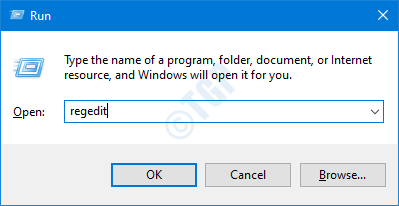
Step 3: In the UAC window that asks for permission, just click on the Yes button.
NOTE: Registry editing can have an adverse effect on the system even with the slightest mistake. It is advised to take the backup of the registry before proceeding. To take a backup, In the Registry Editor–> Go to File –> Export –> Save your Backup file.
Step 4: In the Editor window, in the top bar, copy-paste the below location
HKEY_CURRENT_USER\SOFTWARE\Policies\Microsoft
Step 5: Under the Microsoft Key at the left-hand side menu, create a subkey called WindowsMediaPlayer.To do so, simply right-click on the Microsoft Key and Choose New > Key
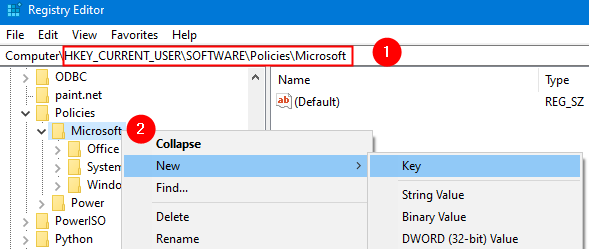
Step 6: Name the newly created key as WindowsMediaPlayer
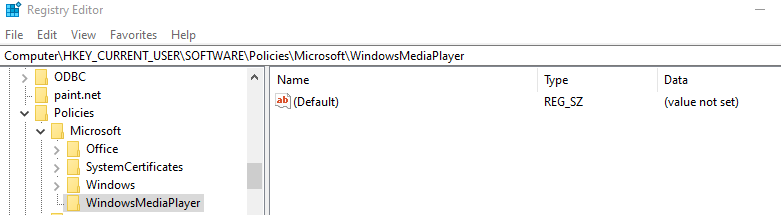
Step 7: Within the WindowsMediaPlayer sub-key, create a DWORD(32-bit) key named PreventCodecDownload. To do so, on the right-hand side panel, right-click anywhere on the empty area and then choose New > DWORD(32-bit) Value

Step 8: Name the newly created key as PreventCodecDownload. Now, double click on it, in order to modify its value.

Step 9: Now, double-click on it to modify its Value from 0 to 1

Step 10: Restart your Computer.
That’s All
We hope this has been informative. Thank you for Reading