Are you seeing a pop up message- ‘The program can’t start because D3dx9_38.dll is missing from your computer‘ when you are trying to open a game/ software on your computer? This problem usually happens due to corruption in DirectX files. If you are facing this problem then downloading and installing DirectX End-User Runtime will solve this issue for sure.
How to fix D3dx9_38.dll missing error in Windows 10-
1. Visit this DirectX End-User Runtime Web Installer link to download the latest version of DirectX.
2. Click on “Download” to initialize the downloading process.
Choose a suitable location on your computer to download the file.
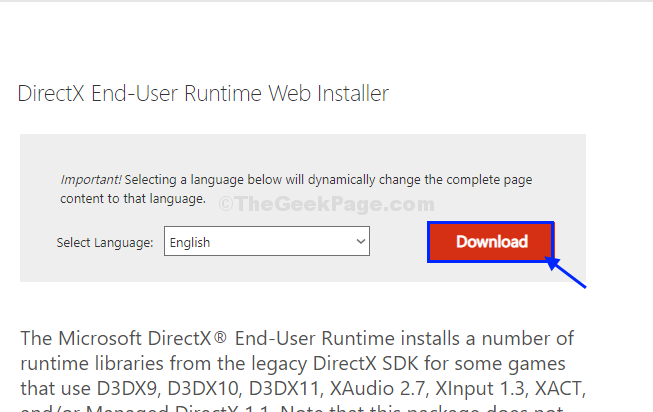
3. Go to the downloaded folder and double click on “dxwebsetup” to run the setup on your computer.
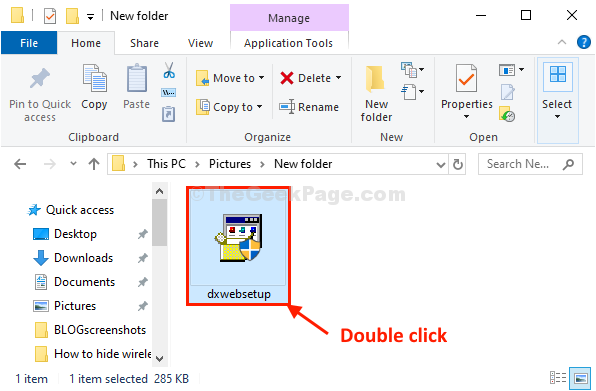
4. In Installing Microsoft(R) DirectX(R) window, select “I accept the agreement“.
5. Then, click on “Next“.
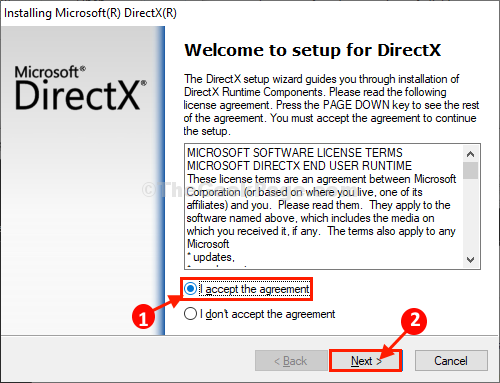
6. Now, the latest version of DirectX will be installed on your computer.
7. When the installation process is done, click on “Finish” to close the installer window.

Reboot your computer to complete the installation process.
After rebooting your computer, you will be able to play the game or run the software. Further, this error message will not appear.
Your problem should be solved.