Explore The Secret Google Chrome URLs And Their Uses:- What if I tell you that your own Chrome has a hidden face that you have never seen? Of course, you would be surprised, wouldn’t you be? Well, be ready for a surprise. I have got a big one in stock. Dive into the article to discover the hidden face of Chrome; its secret URLs!
Warning: Be careful when you make changes via the secret URLs. Damages can be caused if these URLs are handled without care. Also, some of these URLs might not work for you as they are continuously being updated by the Chrome development team.
Most Used Google Chrome URLs
1. Chrome Settings
The Chrome Settings has almost everything that you need to customize your Chrome. Simply copy paste chrome://settings/ on to an opened Chrome tab and hit enter key.
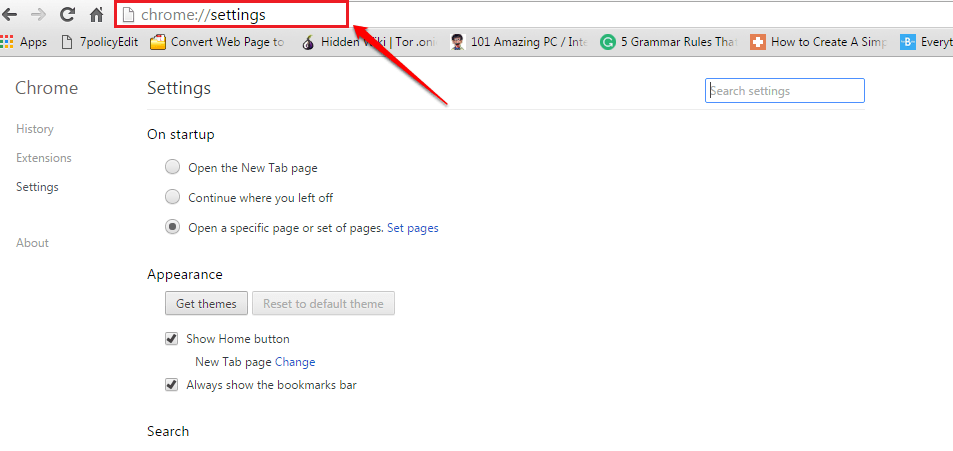
2. Chrome Plugins
If you want to view the Google Chrome plugins, you can copy paste chrome://plugins to an opened Chrome tab. You can even disable the plugins from here.
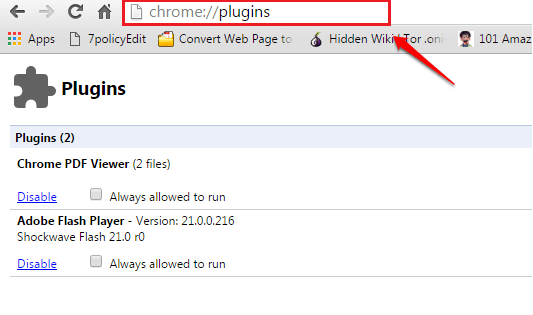
3. Chrome Downloads
To view the Chrome downloads, go to Chrome://downloads.
4. Chrome Extensions
To manage the Chrome extensions, you can go to chrome://extensions.
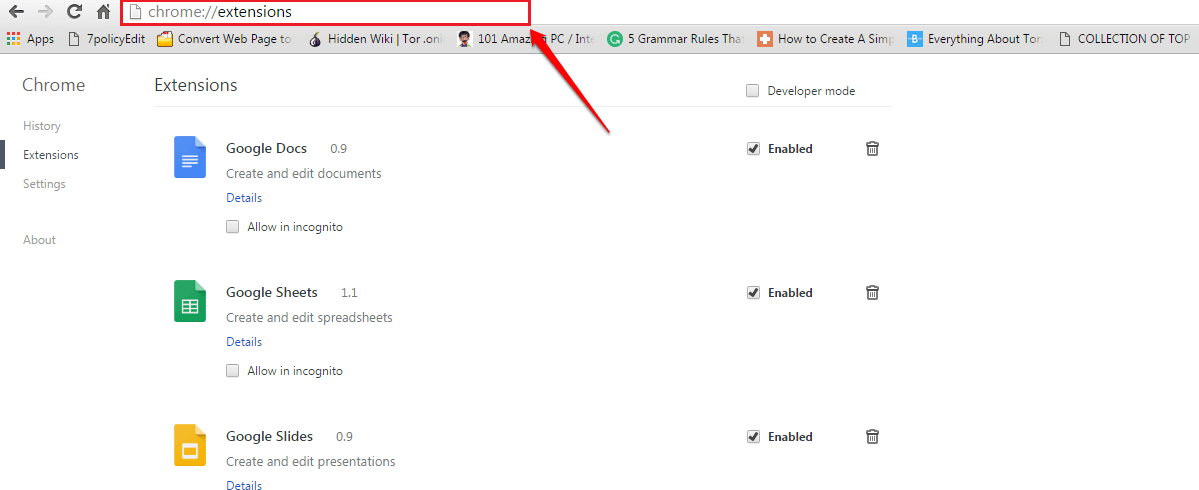
5. Chrome History
To view or delete your Chrome browsing history, by going to Chrome://history.
Apart from the straightforward ones, there are a number of secret URLs for your favorite browser. To view the complete list of Chrome URLs, go to chrome://chrome-urls. Let’s explore them one by one.
Secret URLs
1. chrome://accessibility – gives you the list of opened Chrome tabs and their accessibility information. You can turn the accessibility feature on or off for each of the tabs.
2. chrome://appcache-internals – lists all those websites which are app cached and the storage used by each one of them.
3. chrome://apps – shows all the applications which are installed in the Google Chrome browser.
4. chrome://blob-internals – displays information regarding Binary Large Objects(blobs).
5. chrome://bookmarks – This URL displays your browser’s bookmarks and gives you options to manage them.
6. chrome://cache – All the cached items like images, website data, scripts etc are displayed.
7. chrome://chrome – This URL is more like an about page. It gives you information regarding your Chrome version.
8. chrome://chrome-urls – This URL lists all the Chrome URLs.
9. chrome://components – All the Chrome components are listed at this URL. You have the option to individually update the components.
10. chrome://conflicts – This URL lists all the modules that are loaded in the main process and the modules which are registered to load at a later point in time
11. chrome://copresence – You can get the information regarding Google CoPresence from here. It enables your device to be able to talk to the nearby devices.
12. chrome://crashes – Here the details regarding all the recent crashes are listed.
13. chrome://credits – Here you get to see the long list of Google Chrome technologies and their creators
14. chrome://device-log – As the name suggests, it displays different device related events.
15. chrome://devices – You can view the different physical or virtual devices that are connected to Chrome here.
17. chrome://discards – You will be able to see the tabs in the order of most to least interesting. And this order will be used for discarding tabs.
18. chrome://dns – The prefetched DNS records are displayed here.
19. chrome://downloads – View your download list here.
20. chrome://extensions – View and manage all the Chrome extensions.
21. chrome://flags – Here you get to access the different Chrome experimental features.
22. chrome://flash – Get information about the plugin Flash and its integration with Chrome.
23. chrome://gcm-internals – Here you get the details regarding the Google Cloud Messaging feature.
24. chrome://gpu – Go to this URL to view your video card status and graphics feature status.
25. chrome://help – This URL opens Google Chrome’s About page.
26. chrome://histograms – Get all the histograms details right from here.
27. chrome://history – View and manage your browsing history here.
28. chrome://indexeddb-internals – Find all the Chrome database storage instances here.
29. chrome://inspect – Different elements like pages and extensions can be inspected from here.
30. chrome://invalidations – Check out this URL for invalidation debug details.
31. chrome://local-state – All the local features and related information are displayed here.
32. chrome://media-internals – If you play media, its related information can be found here.
33. chrome://memory – This URL shows you the memory usage of multiple processes running in Chrome.
34. chrome://net-internals – You can see the detailed network related information by visiting this URL.
35. chrome://network-errors – Network error message can be viewed from here.
36. chrome://newtab – Opens a new tab in Chrome.
37. chrome://password-manager-internals – All the password manager logs are displayed in here.
38. chrome://plugins – View and manage the Google Chrome plugins from here.
39. chrome://policy – Go to this page to view all the currently active Chrome policies.
40. chrome://predictors – This page has the result of analyzing your online activities. You can view various predictions and resources here.
41. chrome://print – This page shows the print preview.
42. chrome://profiler – All the profile tracking data are displayed right here.
43. chrome://quota-internals – Details regarding available space etc are displayed here.
44. chrome://signin-internals – The account activity details are shown here. Like last sign in, access tokens etc.
45. chrome://suggestions – It shows the suggestions that you get when you open a new tab.
46. chrome://sync-internals – This is the page to get the sync details if the sync feature is enabled.
47. chrome://system – Get your Chrome version, details regarding your Operating System etc from here.
48. chrome://terms – View the terms and conditions to use Google Chrome from here.
49. chrome://thumbnails – It shows websites and their thumbnails based on the browsing history.Great way to fetch thumbnails of a website url directly from chrome.
50. chrome://tracing – It records your browsing history if you have it enabled.
51. chrome://translate-internals – Here you get to see the translation preferences.
52. chrome://user-actions – This page is quite useful for debugging purposes.
53. chrome://version – Get detailed information regarding your Google Chrome browser from here.
54. chrome://view-http-cache – Want to see the websites list that you have visited in the past? Visit this URL.
55. chrome://webrtc-internals – You can create a dumb from here.
56. chrome://webrtc-logs – Look for this URL if you want to see the recently captured WebRTC logs.
URLs For The Debugger
There are some secret URLs which are quite useful for the debugger. If you are not a debugger, better don’t try these out!
1. chrome://crash – This causes the current tab to crash.
2. chrome://kill – Can be used to kill a tab.
3. chrome://hang – A hang is simulated.
4. chrome://shorthang – A hang which doesn’t last long is simulated.
5. chrome://gpucrash – Crash of the GPU is simulated.
6. chrome://gpuhang – Hang of the GPU is simulated.
7. chrome://ppapiflashcrash – Crash of PPAPI Flash is simulated.
8. chrome://ppapiflashhang – Hang of PPAPI Flash is simulated.
9. chrome://quit – Exits Chrome browser.
10. chrome://restart – Causes the Chrome browser to restart.
Do not just settle with the conventional Chrome URLs anymore. Go to the depth and make the most out of the secret Chrome URLs. Hope you found the article useful. Stay tuned for more useful tricks, tips, and hacks.
