Sync function in chrome let you to remember the browser settings and passwords along with bookmarks and history. It is recommended to keep this feature enabled. But, some users have reported that chrome is automatically pausing the sync, without any change in settings of chrome.
Is the synchronization process is paused in Google Chrome? Are you trying to resume the process but nothing is working out? If that is the case you don’t need to worry. Simply apply these simple fixes at your end and the problem will be solved in no time at all.
Fix 1 – Change Cookie settings in Chrome
1. Open Google Chrome
2. Now, Go to chrome://settings/cookies from the address bar.
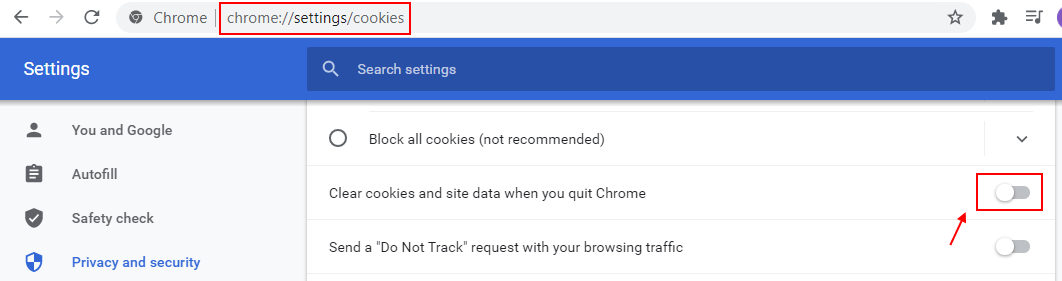
3. Now, scroll down and Turn Off the option Clear Cookies and site data when you quit chrome.
4. Now, Click on Paused
5. Click on Sign in again.
6. Sign in with your password.
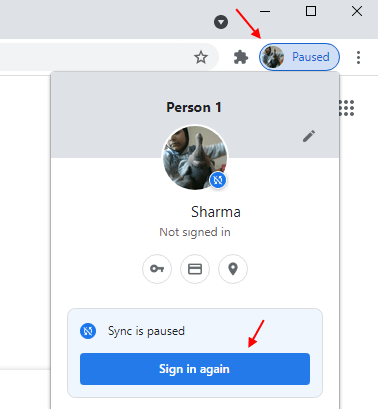
Problem solved.
Fix-2 Modify Cookies settings of Google Chrome-
Modifying the cookie settings to allow your accounts to sync your data in Google Chrome will solve this issue-
1. Open a Google Chrome window on your device.
2. In Google Chrome window, copy-paste or type this line in the address bar and hit Enter.
chrome://settings/content/cookies
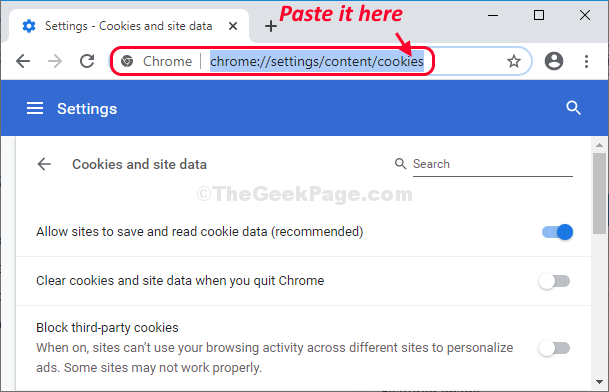
3. Now, scroll down through the settings window, besides “Allow” option click on “Add“.

4. Next, copy-paste or type “accounts.google.com” under the ‘Site‘ option.
5. Then, click on “Add” to allow this website.

Close Google Chrome window.
Re-launch Google Chrome on your computer.
The Syncing process will be working again.
Fix-3 Reset Google Chrome-
Resetting Google Chrome will surely fix this issue.
1. At first, you need to open a Google Chrome window.
2. When the Google Chrome window opens up, copy-paste or type this line in the address bar and hit Enter.
chrome://settings/resetProfileSettings
3. Now what you have to do is to click on “Reset settings” to reset Google Chrome on your computer.

This will give Google Chrome a fresh start.
Restart your browser and the syncing process will work just as before.
Your problem will be solved.
Fix 4 – Resume Sync
1 – Open Chrome.
2 – Look at the top right and locate Paused , Now, click on Sign in again
Fix 5 – Clear Chrome Cache
1 – Open Chrome browser
2 – Press CTRL + SHIFT + Delete keys together from your keyboard.
3 – Select All time as range.
4 – Now, click on Clear Data

I hope, that using the above methods have fixed the chrome sysnc paused issue on your windows PC. If it still does not work, comment down below and we will try to fix the issue.