With every introduction of a new version of the Windows OS, Microsoft has always surprised us with new, attractive wallpapers. Windows 11 is not an exception, even Microsoft has gone a few feet further to enhance the look and feel of the wallpapers to be more universal, sensitive to both light and dark modes. In this article, we are going to take a look at all the 5 distinct types of wallpapers Windows 11 has to offer and how to change the wallpaper on the new OS.
How to alter the wallpapers on Windows 11
Changing the wallpaper on Windows 11 is very easy.
1. At first, press the Windows key+I keys together.
2. When the Settings opens up, tap on the “Personalization” on the left-hand pane.
3. Then, on the right-hand side, click on the “Background” to alter the background.
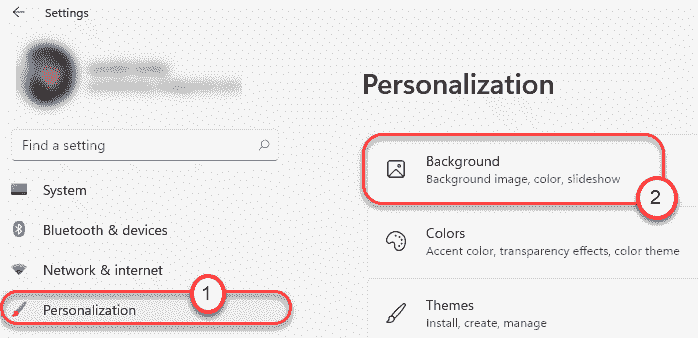
4. Now, on the left-hand side, you will notice the ‘Background’ section.
5. Then, if you want to set a solid color or set a slide show of images as the desktop image background, click on the drop-down icon.
6. Next, choose any of the “Picture“, “Solid Color” or “Slide Show” options.
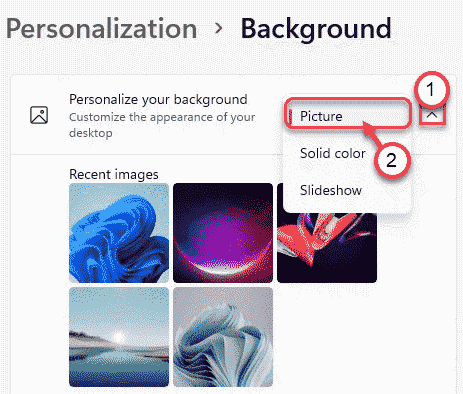
7. If you want to set a personalized wallpaper, scroll down to the “Choose a photo” section.
8. Then, tap on the “Browse photos“.
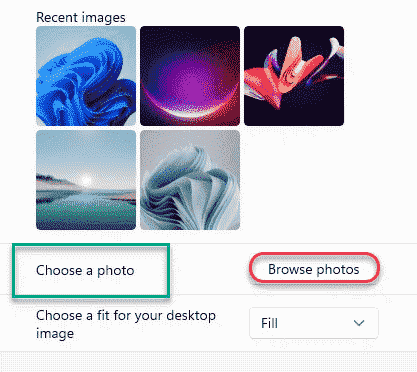
9. Select any image you want to set as the background on your machine and click on “Open“.

Once you have done that, close the Settings window. This you can easily set up your favorite background in no time at all.
New themes of Windows 11
Now, let’s have a look at all five theme styles on Windows 11.
- Captured motion
- Gloss
- Sunrise
- Windows Gloss
- Flow
If you want to export the wallpapers in any of the categories, you can find those easily.
1. Just press the Windows key+E keys together to open the File Explorer.
2. Then, go here –
C:\Windows\Web
3. You will all the wallpapers on your computer here. All the wallpapers on your computer are stored in four folders.
4K, Screen, touchkeyboard, and Wallpaper.
Inside the Wallpaper folder, you will find the default themes and wallpapers.


TouchKeyboard Wallpapers
The touch keyboard on Windows 11 has some default wallpapers which you can use as the background of the keyboard.

Flow Theme
Flow theme consists of four distinct, slightly low-colored wallpapers of a blooming flower for your computer.

Glow THEME
As the name suggests, this theme is inspired by the glowing colored object in dark or light mode.

Captured Motion THEME
Captured motion wallpapers represent the imageries taken of a fluid in motion. These images look awesome on the new Windows 11.

Sunrise THEME
If you are a fan of natural images, you can find your liking to the sunrise theme.

These are all the themes and wallpaper that come with Windows 11. Along with these,
Are you a Windows 10 user? Do you want to taste the wallpapers of Windows 11 on your Windows 10/7? You can find all the Windows wallpapers here.