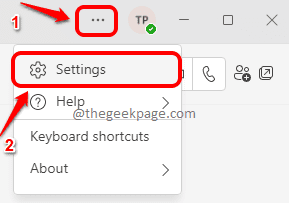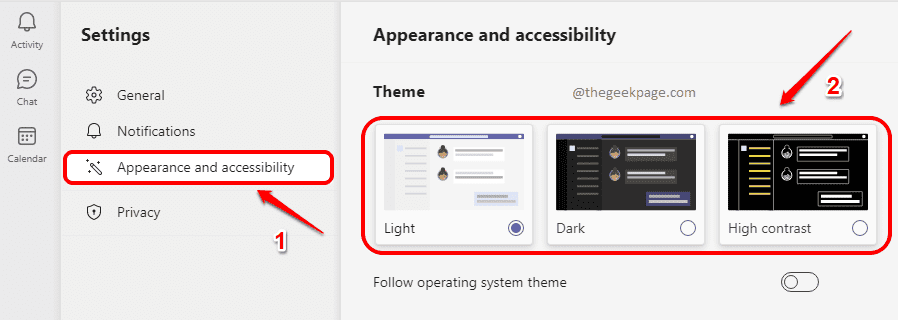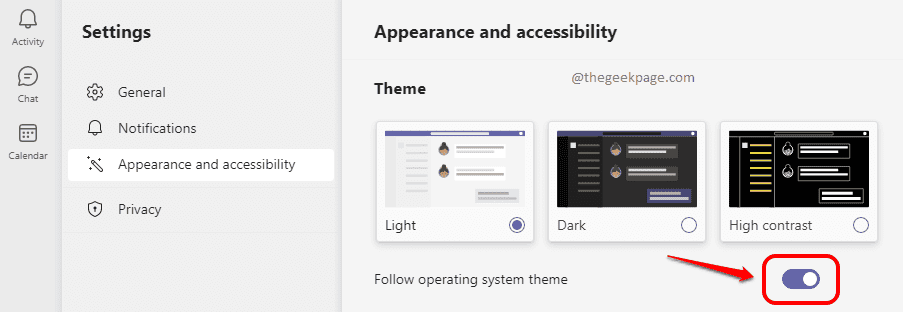When it comes to the applications that you use on a daily basis, definitely looks matter. Teams is one such application where lots of Windows users are glued on to, these days. It is very important to set up a theme of your liking for your Teams application as you might be spending lots and lots of time on it. In this article, we explain how you can easily change your Teams application theme.
Step 1: At the top of the Teams window, click on the 3 horizontal dots icon. As next, click on the Settings option from the menu that expands out.
Step 2: In the Settings window, click on the Appearance and accessibility tab in the left window pane.
Now in the right window pane, under the section Theme, you can select the theme you prefer. That’s it, changes will be immediately applied.
Step 3: In case you want your Teams theme to match with your Windows theme, then you can turn the toggle button ON for the option Follow operating system theme.
Yes, changing the theme in Teams is as simple as that. Hope you found the article useful.