When you delete a file from your system, it is stored in the recycle bin. If you want it back , you can easily restore it from the bin. However, it is important to know that the recycle bin can store the files till it reaches its maximum storage size. After which the files are deleted from the system permanently. Also, note that the Maximum Storage size of Recycle bin is different for different disk locations (it is different for Local Disk C and Local Disk E). It is usually around 5% of the total disk storage capacity. In the normal scenario, it is more than sufficient.
At times , you might have come across a situation, where you want to delete a large file for time being and want to restore it at a later point. However, the recycle bin doesn’t have enough space to store it and throws the warning “This file is too big to recycle. Do you want to permanently delete it?” In such cases , you might find it helpful to increase the storage size of the recycle bin. Let us see how to do that in this article.
Steps to Change the storage size of the Recycle bin :
Step 1 : Right-click on the recycle bin icon and select Properties
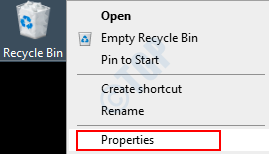
NOTE: If you are not able to see the recycle icon in the desktop follow the below steps
1. Open the Run window holding Windows+r
2.Type shell:RecycleBinFolder and hit Enter
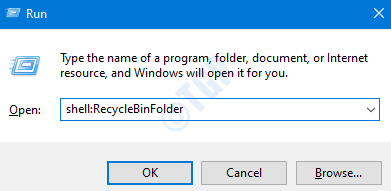
3.In the Recycle bin window, Click on Recycle Bin properties under Recycle Bin Tools tab from the top Menu
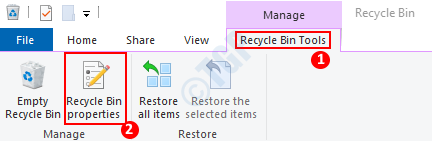
Step 2: In the Properties window,
- Choose the disk with respect to which the Maximum size of the recycle bin has to be changed. Example, Local Disk (F:) in the below image.
- Enter the required size in MBs
- Click on Apply
- Press OK

That’s All and the changes will be done.
Thank you for Reading. Hope this has been informative.