Many users report a nagging error whenever they are starting their Windows 10 systems, which says, “Can not find script file “C:\WINDOWS\system32\Maintenance.vbs“. This can be frustrating because this appears every time you log in.
Usually such type of errors occur due to miscofiguration in your system. However, the good news is, there is a quick method to fix this issue. Let’s see how to deal with this error.
Solution 1: By Recreating The File and Adding a Exit Script
Step 1: Right-click anywhere on the desktop area, select New in the context menu, and click on Text Document.
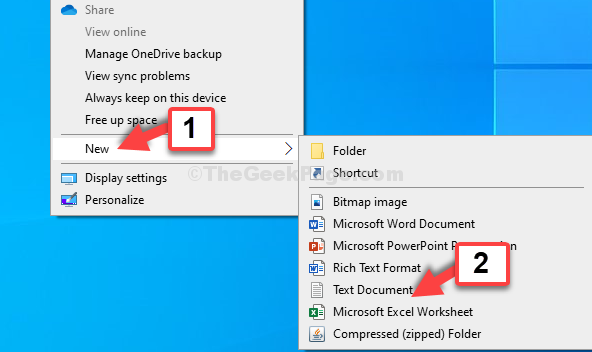
Step 2: In the text document (notepad), type the below text:
Wscript.Quit
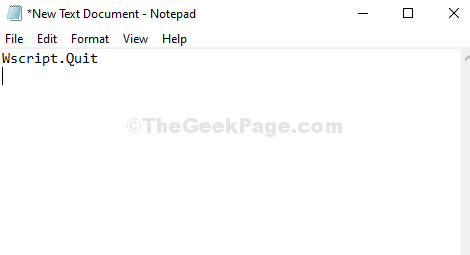
Step 3: Now, save this text document as Maintenance.vbs in your prefferd location. We saved it on the Desktop and set the Save as type to All Files.
Click on Save.
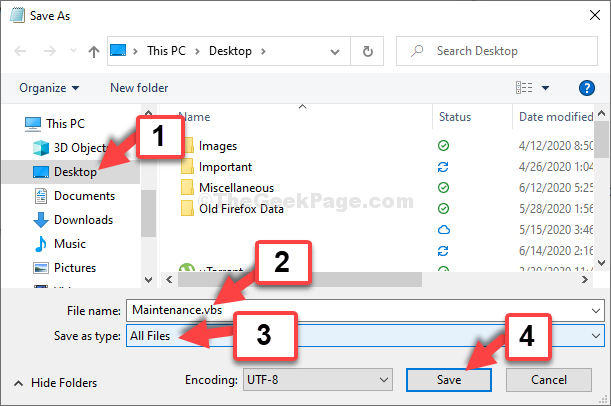
Step 4: Now, go to the .vbs file on the desktop, right-click on it and select Copy.

Step 5: Press the Window key + X together on your keyboard to open the File Explorer. Click on the C Drive shortcut on the left and on the right side, click on Windows.

Step 6: Now, click on System32.

Step 7: Now, here paste the copied .vbs file. Right-click on an empty space and select Paste from the context menu.

Press on Continue in the prompt to finish pasting.
After pasting this file, restart your computer.
That’s about it. You will no more see the maintenance error and will be able to login to your Windows 10 system smoothly.
Solution 2: By running SFC command
1 – Search cmd in Windows search and then right click and run as administrator.

2 -Now, run the command given below in the cmd window. Please wait for some time for it to get completed fully as it is a time taking command
SFC /SCANNOW
3 -After that run the command given below and hit enter key from your keyboard.
DISM /Online /Cleanup-Image /CheckHealth
DISM /Online /Cleanup-Image /ScanHealth
DISM /Online /Cleanup-Image /RestoreHealth
Now, Close the command prompt window.
Basically this program does is that it tries to fix any errors or missing system files by default using these default windows programs. Thanks for reading.
If this does not help, comment below.