Several iPhone users are complaining about the audio delay on their Bluetooth devices connected to iPhones. This delay in audio is causing trouble while watching videos, listening to music, or talking to others on iPhone.
There could be many potential causes behind this problem and they might be because the Bluetooth device is far away from your iPhone, Outdated iPhone iOS software, bad quality headphones, technical glitches with the Bluetooth devices, low power mode setting is turned on, software bugs within iPhone, etc.
If you are having such a problem with your iPhone and Bluetooth device, please don’t worry. In this article, you will find the best possible troubleshooting fixes explained with the help of simple steps. Just continue reading to learn more.
Fix 1 – Forget the Bluetooth device and Reconnect it
Step 1: To launch the Settings app on your iPhone, click on the settings icon from the home screen.
Step 2: Once the Settings page appears, go to the Bluetooth option by clicking on it.
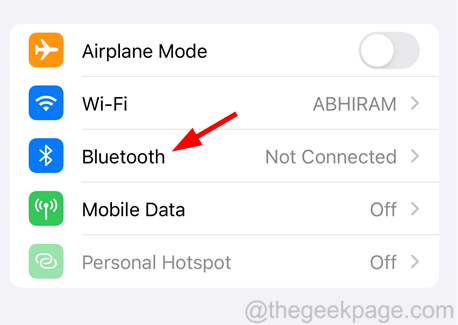
Step 3: Then tap on the “i” symbol on the right side of the Bluetooth device as shown below.
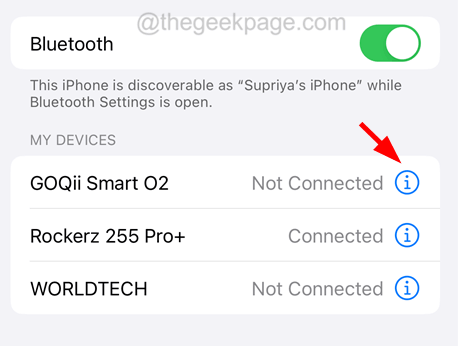
Step 4: Afterwards, click Forget This Device.
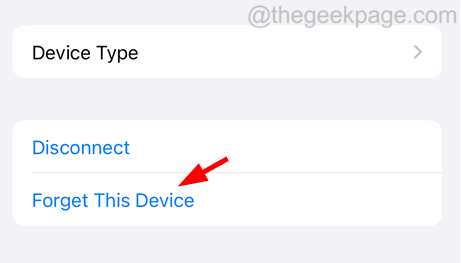
Step 5: Now tap Forget Device.

Step 6: Once the device is forgotten completely, go back to the Bluetooth page.
Step 7: Later, click on the Bluetooth device and pair it to your iPhone and check if the problem still persists or not.
Fix 2 – Check the Quality of the Bluetooth device
Sometimes, the problem does not lie within the iPhone but the issue could have been raised due to the cheap quality Bluetooth device. Usually, the bad quality headphones get wear out very easily.
So you can check it by connecting the Bluetooth device to any other smartphone and check if the issue remains the same. If yes, it means the problem is with the Bluetooth device and you may have to replace it.
Fix 3 – Turn Off the Low Power Mode Setting
Step 1: Open the Settings app first on your iPhone.
Step 2: Then search for the Battery option from the Settings menu list and click on it as shown below.

Step 3: Here you need to tap on the Low Power Mode option’s toggle switch to disable it.

Additional Troubleshooting Tips
- Restart your iPhone – Many iPhone users claimed that they were able to fix this issue by restarting their iPhones. This rectifies any faults related to the software within the iPhone. So try restarting your iPhone and see if this helps.
- Update iPhone software – If any recent update builds released by Apple are not installed on the iPhone, you may find such issues on your iPhone. So we recommend our users try updating their iPhone software once and check whether the issue got fixed.
- Ensure Bluetooth device and iPhone are within range – For iPhone and Bluetooth device to communicate with each other wirelessly, it needs to be within range of each other. So try to make sure the distance between the Bluetooth device and iPhone is not far away to get disconnected.