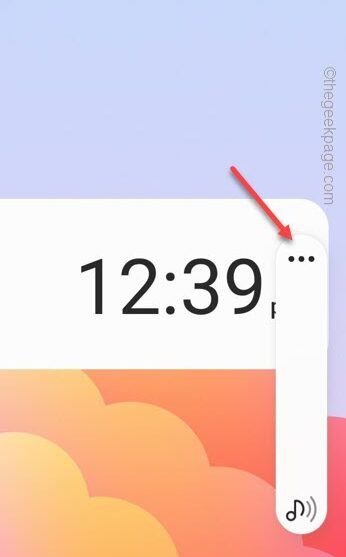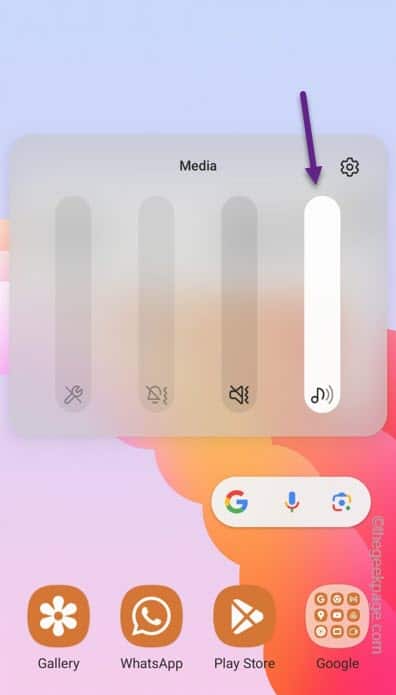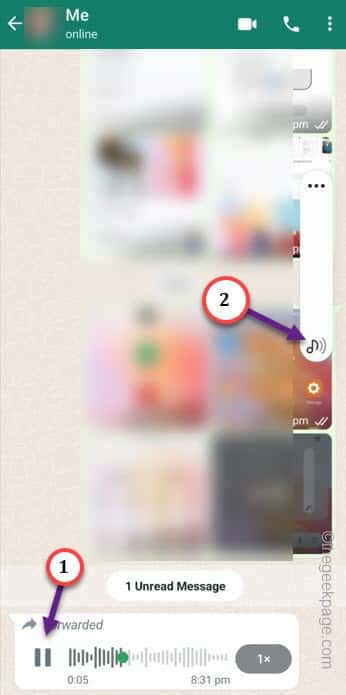Struggling with low voice messages on your WhatsApp chat? Fret not! We are going help you troubleshoot this issue. Whether you use a Samsung or an OnePlus, say goodbye to that uneasiness of low volume in the WhatsApp voice texts. In this article, we have articulated the list of best solutions that will enhance your experience around the voice messages on WhatsApp.
Fix 1 – Increase the media volume on your phone
The basic reason behind this problem is the decreased media volume on your phone. So, in the first solution, try to increase the media volume.
Step 1 – The best way of doing this is just press the Volume Up button once on your phone.
Step 2 – When the Volume console appears, you will notice a small dot in there. Touch that.
Step 3 – Now you will notice the entire volume console overlay. Set the “Media Volume” to the maximum setting possible.
After this, open the WhatsApp chat. Play the voice chat once and try to listen to it.
Step 4 – While playing the voice message, press the Volume Up key once more. This will try to increase the speaker volume again. This is to make sure that the Media Volume is already to the highest point.
Listen to the audio message once more.
If this doesn’t work, try out the next solutions.
Fix 2 – Put the phone out of silent mode
The second obvious possibility that you ignore is the phone in the silent mode.
Step 1 – It is quite easy. Just swipe down once and see for the “Sound” icon. Tap and hold that.
Step 2 – Set it to “Sound” mode.
When you have put the sound in the correct sound profile, try to run the WhatsApp voice message.
Fix 3 – Turn off the bluetooth connections
There is a chance that phone is still connected to a bluetooth speaker or a headphone.
Step 1 – Just swipe down once to see the Bluetooth icon on your phone screen.
Step 2 – Look for any headphone connected to your device.
Step 3 – If such a headphone is connected, hold the Bluetooth icon to see the connected device.
Step 4 – On the Bluetooth settings tab, disconnect the headphone from your phone.
After disconnecting the headphones, play the audio message in WhatsApp.
Fix 4 – Force stop the WhatsApp
Force Stop the WhatsApp and reopen that to test it out.
Step 1 – Directly hold the WhatsApp icon. Then, tap the “i” button once.
Step 2 – When you open the WhatsApp properties, tap “Force Stop” to force stop the WhatsApp.
After stopping the WhatsApp, wait for a few seconds and then, open the WhatsApp.
Turn on the volume to the maximum settings while playing the audio message.
Fix 5 – Check the recording itself
There is a chance that the recording that was sent to you can be defective and the voice volume is itself very low. There are multiple ways of checking that.
Way 1 – Asking the sender to re-send the voice message once more.
Way 2 – Another convenient way of checking is listening to the recorded voice message from other devices (Example – you can WhatsApp on other device to log in and test that).
If the voice message still sounds too low, then the problem is with the voice message, itself.
Hope these tricks have helped.