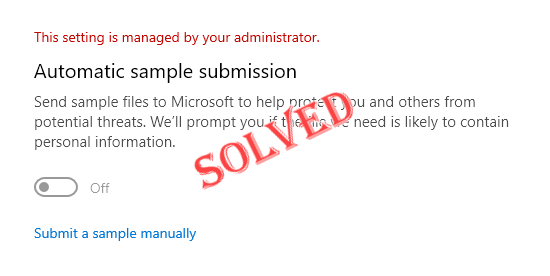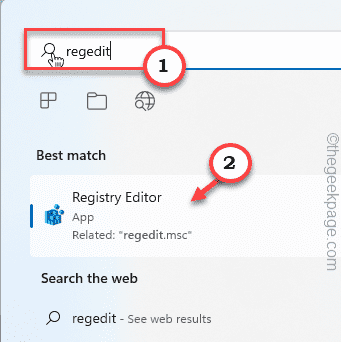Automatic Sample Submission is one of the under-the-hood features of Windows Security that automatically sends suspicious files from your machine to Microsoft for further inspection. It usually works in the background and doesn’t disturb you at all. But what if this automatic sample submission keeps turning off automatically. There are multiple users with the same issue who have escalated this to multiple forums. Enact these solutions on your system and the problem will be gone in no time at all.
Fix 1 – Try a registry hack
You have to create a sub-key and some values within it to keep automatic sampling turning off automatically.
1. You have to open the Registry Editor. So, press the Win key+S keys together and just write”regedit“.
2. Once you see the “Registry Editor“, tap on it.
Warning – Registry Editor is one of the most sensitive areas of your system. So, before you do anything else you should make a registry backup beforehand. Just do this –
a. After opening the Registry Editor screen up, tap on “File” from the menu bar.
b. Then tap “Export” to create a new registry backup on your system.
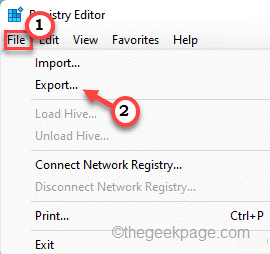
Save this backup somewhere safe on your system so that you can access it in time of need.
3. Now, navigate through to this Windows Security key –
Computer\HKEY_LOCAL_MACHINE\SOFTWARE\Policies\Microsoft\Windows Defender
4. Just, right-click on the “Windows Defender” key from the left pane and tap “New>” and “Key” to create a new key.
5. Now, rename this key as “SpyNet“.
6. Next, select this key on the left pane. On the right-hand side, right-click on the space and tap “New>” and “DWORD (32-bit) Value“.
7. Name this new value “DisableBlockAtFirstSeen“.
8. You have to modify this value. So, double-click this value.
9. Set the ‘Base:’ to “Hexadecimal“.
10. Later, set this value to “0” and press the Enter key.
This way, you have to create two more values in the same place.
11. On the right-hand pane, right-click and click on “New>” and on “DWORD (32-bit) Value“.
12. Name this value as “SpyNetReporting“.
13. After that, double-tap the value to adjust it.
14. Then, set the value to “1“.
15. You can tap “OK“.
16. You have to create another value. So, again right-click on “New>” and on “DWORD (32-bit) Value“.
17. After that, set the name of the value to “SubmitSamplesConsent“.
18. After that, double-tap the vault to alter it.
19. In the Value Data window, set the base to “Hexadecimal“.
20. After that, set the value to “1” and tap “OK“.
After creating all these values, close the Registry Editor screen. Then, restart the system.
Automatic Sample Submission won’t turn off again automatically.
Fix 2 – Use the Group Policy
FOR WINDOWS PRO EDITIONS ONLY
If the registry hack doesn’t fix your issue, you can use the Group Policy settings to adjust particular settings.
1. You have to access the Local Group Policy page. To do that, press the ⊞ Win key + R keys together.
2. Then, just write down this in the terminal and hit Enter.
gpedit.msc
3. Once you land on the Local Group Policy Editor page, go to this place –
Computer Configuration >Administrative Templates >Windows Components > Microsoft Defender Antivirus >MAPS
4. Now, on the right-hand side, just find the “Send file samples when further analysis is required” policy.
5. Double-tap that particular policy to open it.
6. Once the policy opens up, set it “Enabled” setting.
7. Now, you can decide what to share with Microsoft from the ‘Options:’.
You can either send all the samples or only the safer ones. Choose this setting accordingly.
8. Now, you have to apply these changes. Tap “Apply” and “OK” to do that.
After that, close the Local Group Policy Editor. Then, restart the system and test if this works out.
Fix 3 – Check for Windows Updates
Windows have patched this issue in its latest update KB5004300. So, try to update your device.
1. Open the Settings.
2. Now, tap “Windows Update” from the left-hand side.
3. You can check for the latest updates. So, tap “Check for updates“.
Windows will detect the latest patch or feature update for your system.
5. You can download the update patch with a tap on “Download now“.
Allow Windows a while to download the patch and install it in your system.
Once Windows has finished downloading the pending updates and install them on your system.
6. Tap on “Restart now” to reboot the system.
This should fix this automatic sample submission issue that you are facing every time your system is restarting.