Many users use at least one Adobe product on their Windows 10 machines on a daily basis. Be it Adobe Reader or Adobe Photoshop, some of these users are complaining about an error message ‘AdobeGCClient.exe system error‘. Simply follow these easy fixes to solve the issue very quickly.
Fix 1 – Update the Microsoft redistributable
Uninstalling and reinstalling Microsoft Visual C++ 2015 Redistributable packages can do the trick.
Steps to install visual studio on your computer-
Follow these steps to uninstall visual studio packages from your computer-
1. Press the Windows key and begin to type “Programs and Features“.
2. After that, click on the “Programs and Features” to access the Programs and features.
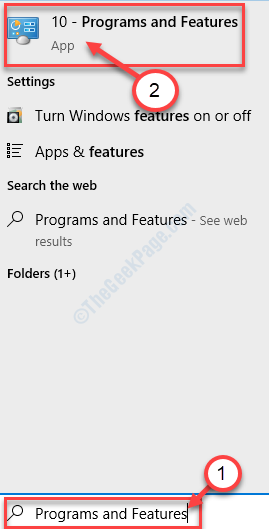
3. Simply, right-click on “Microsoft Visual C++ 2015 Redistributable” and after that, click on “Uninstall“.

4. Then, click on “Uninstall“.

5. Same way, scroll down through the list of installed applications and packages, right-click on “Microsoft Visual C++ 2015 Redistributable(x86)” and then click on “Uninstall“.

6. Now, in the Microsoft Visual C++ 2015 Redistributable Setup window, click on “Uninstall“.

When the uninstallation process is complete, click on “Close” to close the Setup window.
Steps to install visual studio on your computer-
Follow these steps to install the latest version of Visual Studio on your computer-
1. Now you need to download the latest version of Visual C++ Redistributable for Visual Studio 2015.

2. You have to click on “File Name“.
3. Then, click on “Next” to start the downloading process.

4. Now, go to the downloaded location on your computer.
5. Double click on “vc_redist.x64” to start the installation process.

6. After this, check the statement “I agree to the license terms and conditions“.
7. Once you have done so, click on “Install” to start the installation process.

In a few minutes, the installation process will be completed.
8. Simply, double click on “vc_redist.x86” to open the setup window on your computer.

9. Similarly, check the statement “I agree to the license terms and conditions“.
10. Again, click on “Install” to install this Visual C++ Library.

Once you have installed all these Visual C++ Redistributable files, try to access the application again.
NOTE–
Here is a list of redistributable packages. Try installing them in the same way we discussed above.
2012 C++ Redistributable package
2015 C++ Redistributable package
Visual Studio 2015, 2017, and 2019 Redistributable packages
Once you have installed all these Visual C++ Redistributable files, the error won’t occur again.
Fix 2 – Rename the AdobeGClient
You can try renaming the AdobeGClient.exe on your device.
1. Right-click on the Window icon and click on “Run“.
2. Paste this code and click on “OK“.
C:\Program Files (x86)\Common Files\Adobe\AdobeGCClient

2. Here you just need to find the “AdobeGCClient.exe“.
3. Right-click on it and click on “Rename“.

4. Rename it as “AdobeGCClient.old“.
5. Click on “Yes” to confirm the process.

Restart the system.
Your problem will be solved for sure.