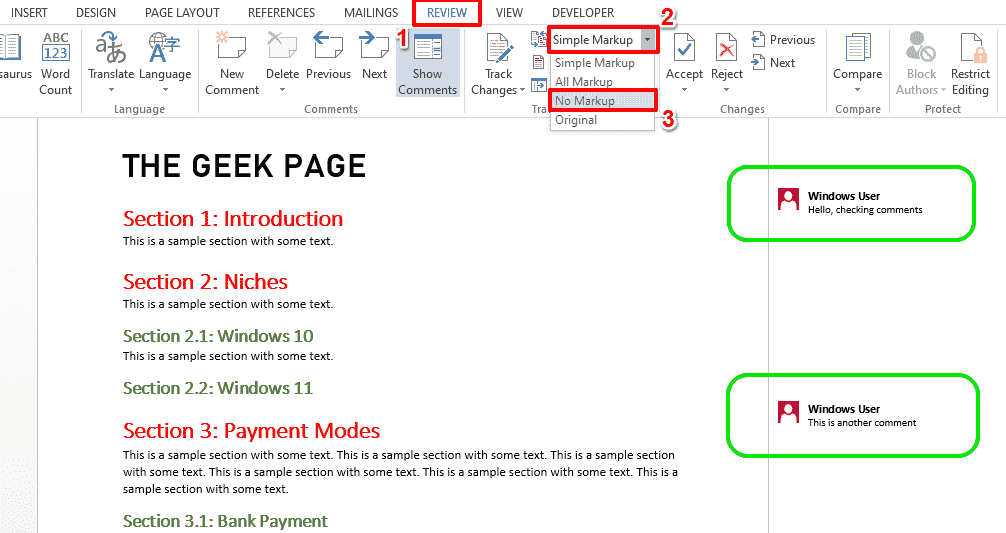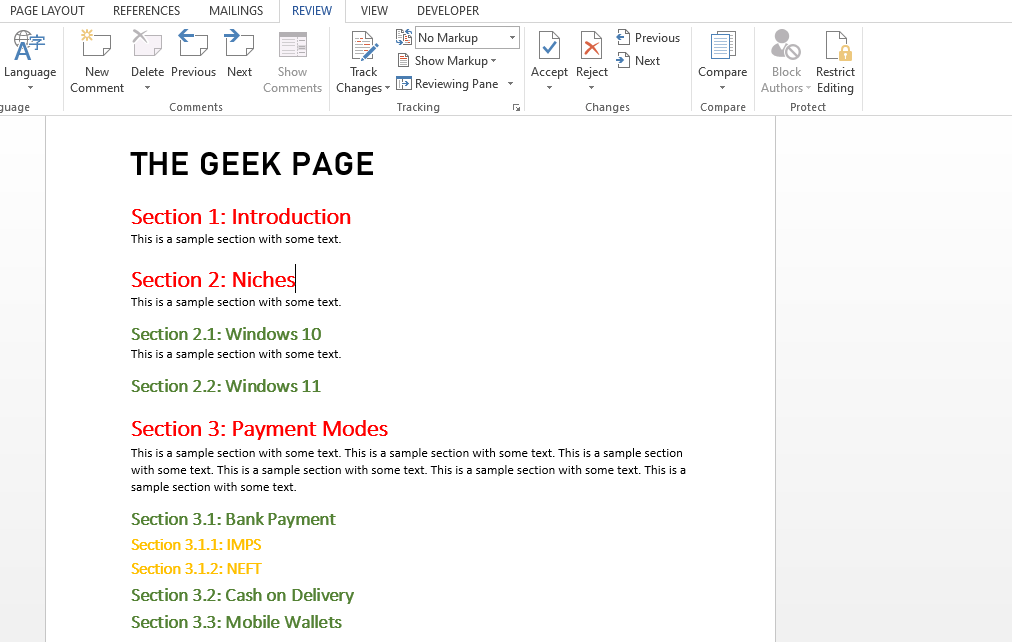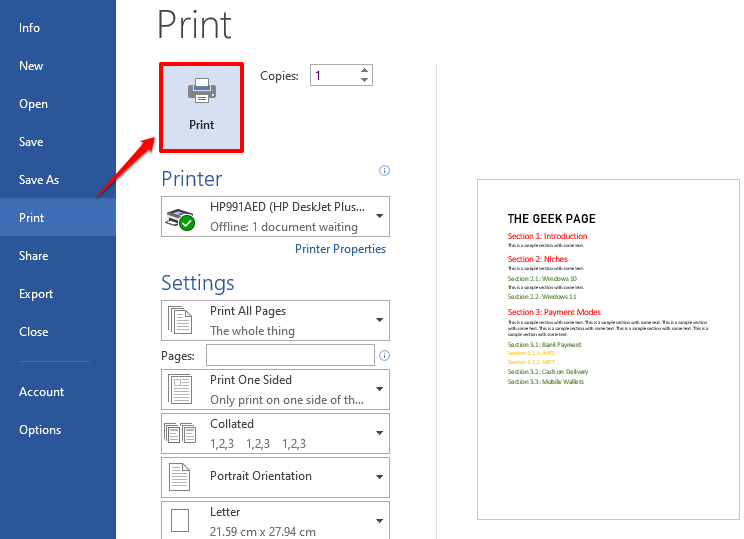When it comes to Microsoft Word, comments are important, especially if the document is shared between multiple people. Each person might add something to the contents of the document through his/her comments and it is very important that you preserve these comments for later reference. But do you really need to print the comments when you need to print the document? In some cases, yes. But for some other cases, it is a big No!
In this article, we have explained through 2 different solutions, how you can easily print a Word document without printing the comments present on it. Remember, the comments are only hidden, they are not removed. So definitely you are not risking any part of your document here, to print it without comments. Hope you enjoy!
Solution 1: Through Markup Settings in Review Tab
Step 1: Open the Word document that you want to print without comments.
Then click on the REVIEW tab at the top panel.
As next, click on the dropdown menu Simple Markup and choose the No Markup option.
Step 2: You can now see that the comments are hidden. Press the keys CTRL + P to open the Print settings page.
Step 3: In the print preview also, you can see that the comments are hidden.
You can go ahead with clicking on the Print button to proceed with printing the page without comments.
Step 4: If you would like to view the comments again, click on the REVIEW tab and choose Simple Markup in the dropdown menu instead of No Markup. Your comments would now be back in your document in no time.
Solution 2: By Unchecking Print Markup on Print Page Settings
Step 1: Open the Word document and press the CTRL + P keys at the same to view the Print settings window.
In the preview, you will be able to see that the comments are present.
Now, under the Settings section, click on the dropdown menu named Print All Pages.
Step 2: You now need to click on the option Print Markup, to uncheck it.
Step 3: You can now see that the comments are gone from the print preview. Go ahead with clicking the Print button to print your document without the comments.
Hope you enjoyed reading the article and that you could successfully print the Word document without printing its comments.
Thank you for your time.