GNU Image Manipulation Program (GIMP) is an open-source, cross-platform, free image editing software. GIMP works on macOS as well as on Windows. GIMP being free software makes it a great option to use for image editing. GIMP can be used by Photographers, Illustrators, Graphic designers as GIMP as a lot of third-party plugins. This makes GIMP a sophisticated and useful free tool. In an image editing tool, you might need to have different fonts to edit images. GIMP has a set of built-in fonts. But if you are looking to add a different font set let us see how to download and install new fonts to use in GIMP.
Steps to download and install fonts to GIMP
Step 1: Go to https://fonts.google.com/ and search for the font set you want to use in GIMP.
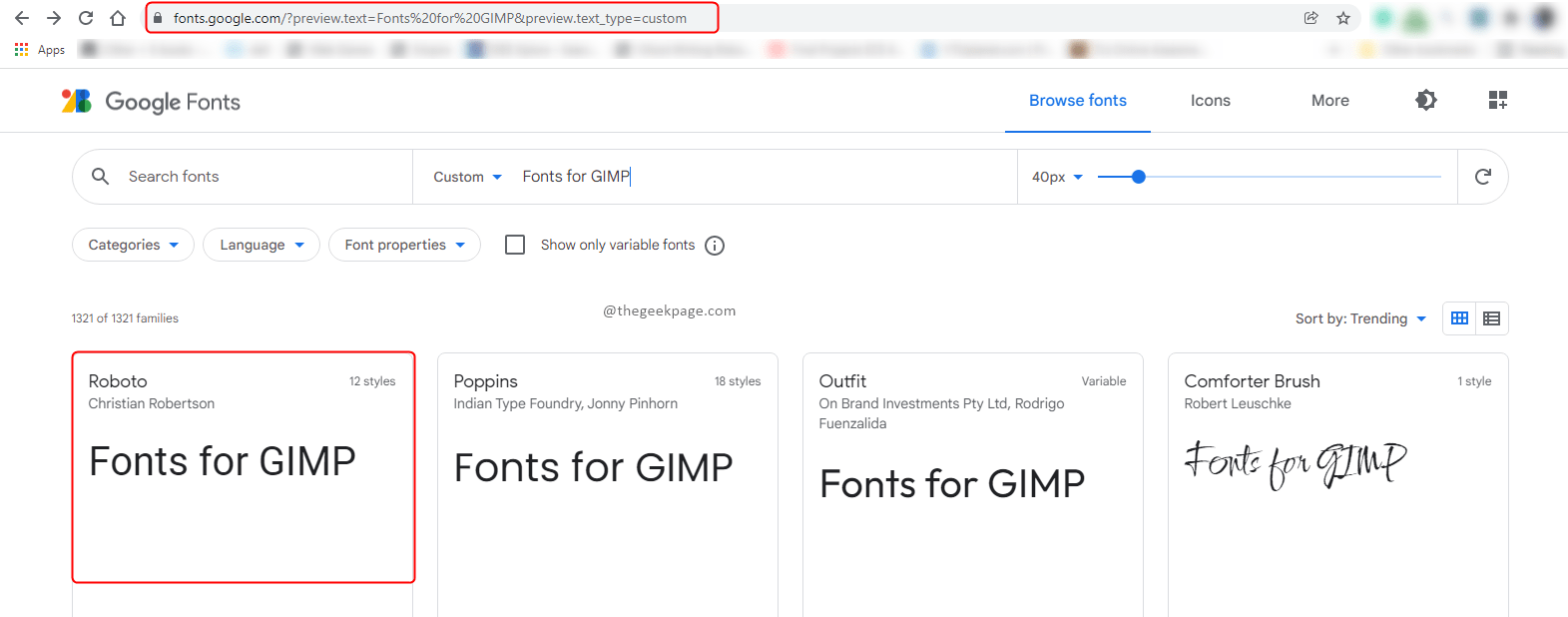
Step 2: Select the font and open it. You can see details about the font and you can type check how the font looks. Once you have found the required font, click on the Download Family button.
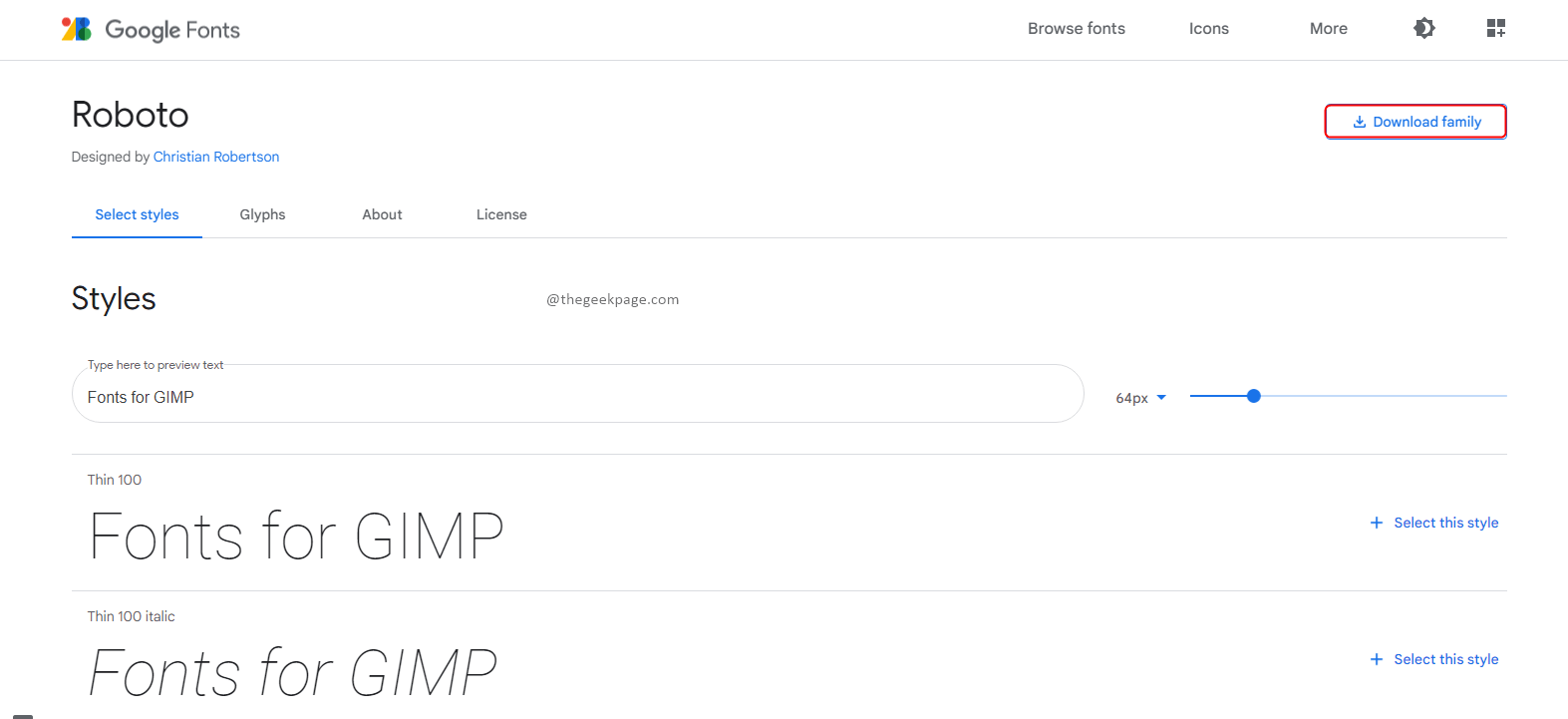
Step 3: Extract the downloaded zip file.
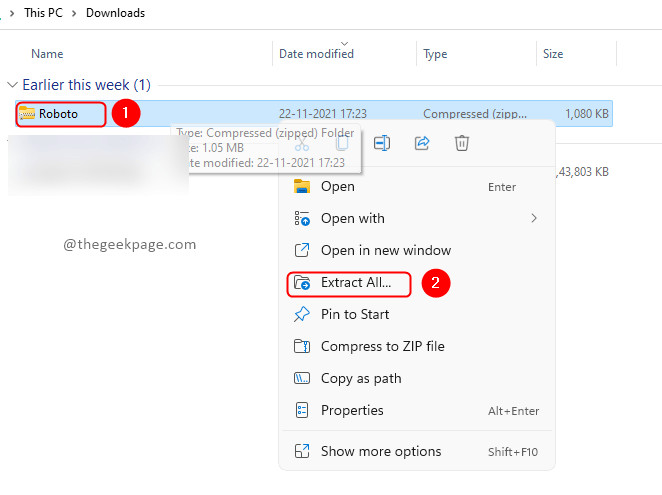

Step 4: Now open the GIMP application, go to Edit, and select Preferences.

Step 5: In the Preferences window, go to Folders from the left side menu and click on Fonts inside it.

Step 6: You can select any one of the paths and open the folder location by clicking the Show file location in the file manager button.

Note:
1: You can check whether the font folder exists or not by looking at the indicator at the top. Make sure the folder exists.
2: If you are not sure which folder you have to copy font files, copy to all paths.
Step 7: Clik on Fonts folder to open it and paste all extracted font files to this folder.


Step 8: Your job is done. To use the font, click on Windows and select Dockable Dialogues from the menu and click on Fonts from the submenu. In the fonts dialogue, search for the newly added font and select it.


Note: You can click on the refresh button below if you don’t find the newly added fonts.
You can also install the fonts by opening the downloaded fonts file and clicking on install. This will install the font in the system and will be available for all applications including GIMP. This is an alternative and simple way. But it’s recommended to use the earlier method.

Thank you for reading. Let us know how you feel about using GIMP in the comments. Happy reading!!