Have your antivirus blocked a Microsoft Edge connection request on your computer and throwing an error message ‘Suspicious connection blocked‘? If you are seeing this error message on your computer, then this error is happening because Microsoft Edge is trying to connect with ‘markets.books.microsoft.com‘ based on an expired certificate. So the antivirus is blocking the access. Editing the host file on your computer will surely fix the problem for you.
Fix-1 Change Microsoft Edge settings-
Changing the Microsoft Edge settings on your computer will fix the problem on your computer.
1. Open the Microsoft Edge browser.
2. Click on the three-dot menu at the top-right corner in Microsoft Edge window and then scroll down and click on “Settings“.
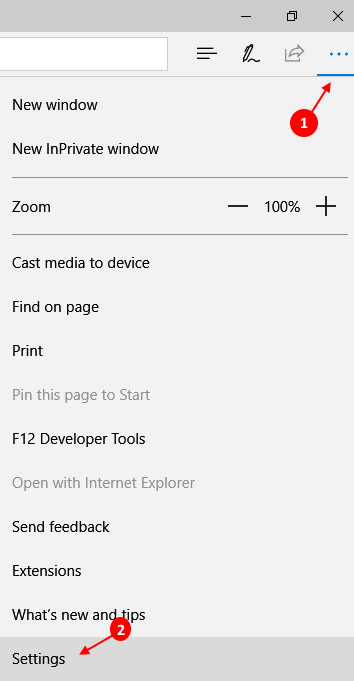
3. In Settings Panel, scroll down and under the ‘Show definitions inline for‘ section, uncheck the “Books” option on your computer.
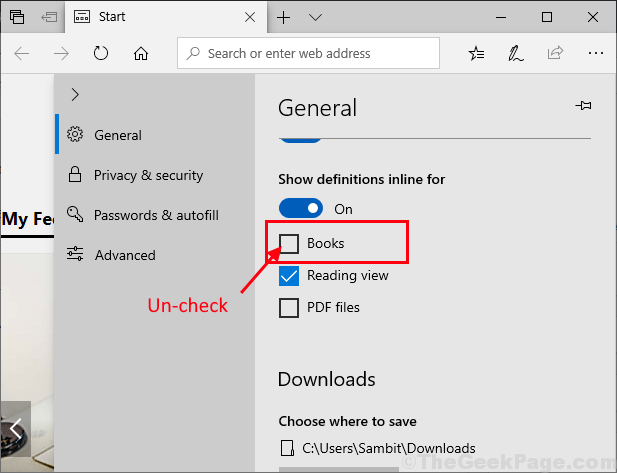
Close the Microsoft Edge window. Reboot your computer to save the changes on your computer.
Fix-2 Edit the Host file on your computer-
Editing the host file on your computer will hinder the connection with the problematic server. Follow these steps minutely-
1. Press Windows key+E to open the File Explorer window on your computer.
2. Once the File Explorer has opened on your device, simply navigate to this location-
C:\Windows\System32\drivers\etc
Now, right-click on “hosts” and then click on “Copy” to copy the file.
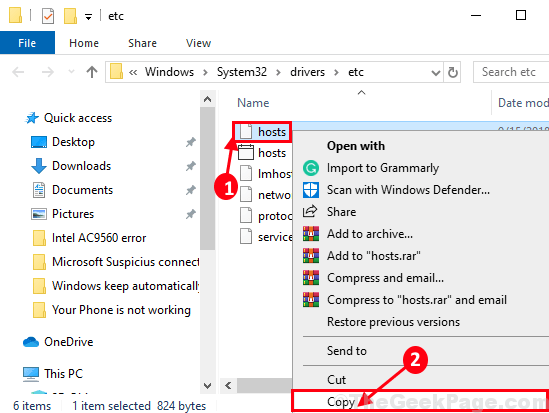
3. In order to create a backup of the original file, go to a location of your choice on your computer and press Ctrl+V to paste the file.
4. Now, right-click on the file and click on “Rename” to rename the file as “hosts.org“.
If anything goes wrong, you can just recover this file easily.

Close File Explorer window on your computer.
5. Now, go to Desktop. Press Ctrl+V to paste the “hosts” file in your Desktop window. We are going to edit this file and then we will replace the original “hosts” file with it.
6. Now, double click on “hosts” to edit the file on the Desktop.

7. If you are asked “How do you want to open this file?“, double click on “Notepad“.
Hosts file will be opened in Notepad.

8. Now, copy-paste this lines in the Notepad window.
127.0.0.1 markets.books.microsoft.com # Block access to Microsoft website that is corrupt. # localhost name resolution is handled within DNS itself. # 127.0.0.1 localhost
9. Press Ctrl+S to save the changes.

Close Notepad window.
10. Now, right-click on “hosts” file on Desktop and click on “Copy” to copy the file.

11. Press Windows key+R to launch Run and then type this address and hit Enter to go to the file location.
C:\Windows\System32\drivers\etc

12. Now, press Ctrl+V to paste the “hosts” file.
13. If you are prompted to ‘Replace‘ or ‘Skip‘ this file, simply choose “Replace the file in the destination“.

Close File Explorer window. Check if the antivirus on your computer is still detecting any suspicious Microsoft connection or not.
NOTE–
When the problem is solved, you can easily undo the changes (move the “hosts.org” file to the original directory). Check if you are still facing the issue or not.
Your problem should be solved.