Many users are reporting Error 1935 while installing a software as a frequent surfacing problem. They get the error message starting with message as shown below:-
Error 1935.An error occurred during the installation of assembly component
But a sigh of relief exists as there is a fix for that. Here, we have compiled working methods to fix this problem.
Note: – You can try disabling your antivirus software and see if the problem has been fixed or not. If it does not solves your problem, follow the procedures given below.
Method 1 – Using Command prompt
Sometimes the Windows file system transaction log gets corrupt and this may be the reason for this kind of error. To fix this :-
1 – Search CMD in Windows 10 Search Bar.
2 – Right click on Command prompt Icon and Choose Run as Administrator.
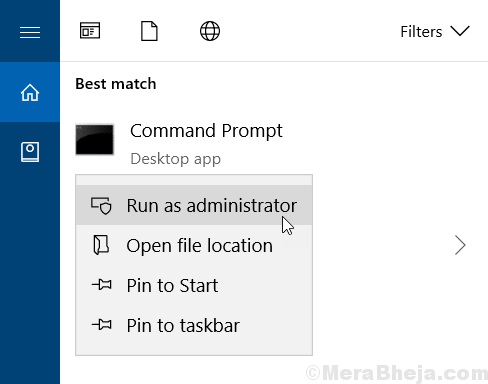
3 – Now , type the following command given below in Command Prompt.
fsutil resource setautoreset true C:\
Note:- If your Windows 10 Os is installed in another drive , choose drive letter in place of C.
4 – Now, restart your PC.
Method 2 – Using Registry Editor Edit
1- Press windows key + R together on Your Keyboard.
2- Type regedit in it and hit enter.
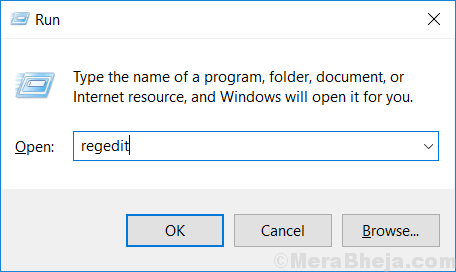
3 – Now, browse to the following location in the registry editor.
HKEY_LOCAL_MACHINE – > SYSTEM – > CurrentControlSet – > Control
4 – Find RegistrySizeLimit in right side.
If RegistrySizeLimit is not found in the right side , just do a right click and create New > DWORD (32 or 64 –bit) Value and name it RegistrySizeLimit .
5 – Double click RegistrySizeLimit to modify it.
6 – Now, Enter ffffffff as value data in Hexadecimal value option.
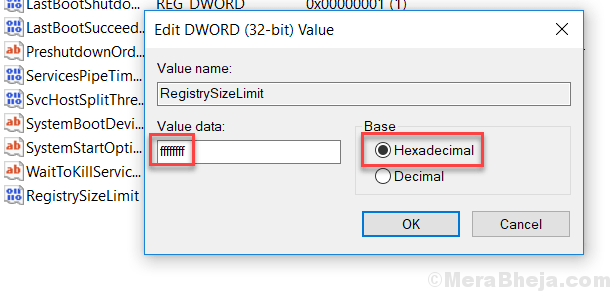
7- Now, choose Decimal radio button and enter 4294967295 as value data.

8- Now, Press Ok, close everything and Reboot your PC.
Method 3 – Run the program or App in Compatibility MODE
1 – Do a right click on the Installer file and Choose Properties.

2 – Now, Choose the compatibility Tab.
3 – Finally, Check the Box saying Run the program in compatibility mode for and choose an earlier version of Windows.

4 – Finally, click on Apply and OK.
Now, try to Run the installer again. Your issues will get resolved.