If you are seeing “Your clock is behind in Google Chrome” message in the Chrome window, then there is a problem with the date and time settings on your computer. Resetting the Time and Date according to your local time zone will solve this issue on your computer.
Follow this simple process to fix this issue-
Fix- Set Time and Date manually-
1. What you have to do at first is to press ‘Windows key+R‘.
2. In the Run window, to open the Date and Time settings copy-paste this command and then hit Enter.
control timedate.cpl
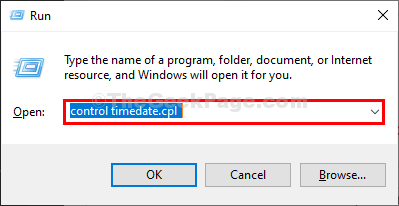
3. When the Date and Time window appears on your screen, go to the “Date and Time” tab.
4. Then, click on “Change date and time…” to modify the date and time settings.
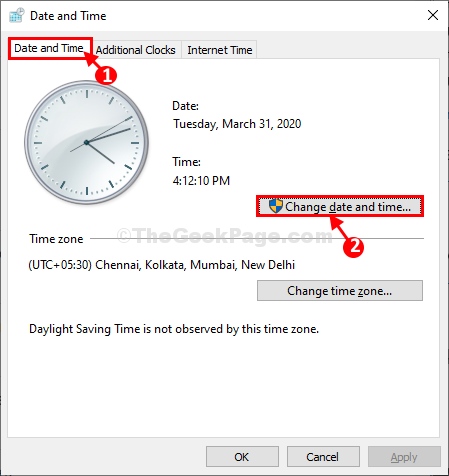
5. Now what you have to do is to set the date on your system.
6. After that, choose the correct time according to your local time or the time zone you are currently in.
7. After modifying time and date settings, click on “OK” to save the changes.
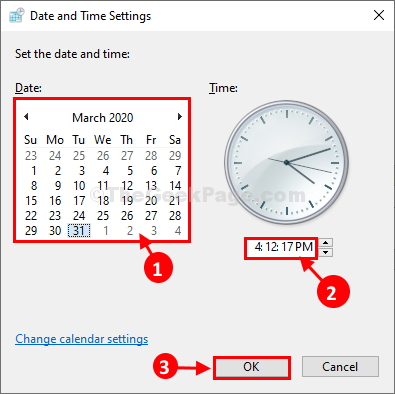
8. As the last step what you need to do it to click on “Apply” and “OK” to save the changes on your computer.

Relaunch Google Chrome window. Try to open a website.
You will not face the issue again.
Your problem will be solved.