Is the “Yes” button grayed out in User Account Control on your computer? If it is, then you will not be able to launch an application as an administrator. If you are facing this issue, this simple trick is going to fix this problem. The reason behind this issue may be because you are using a standard account, not your administrative account, or maybe your administrative account is disabled. So, without wasting any time looking for reasons, try this simple solution.
Fix-1 Change your account type from Safe Mode-
Access your computer in Safe Mode and then change your current account ‘standard’ to ‘administrative’.
You have to boot into Safe Mode first-
1. Press Windows Icon+I to open the Settings window.
2. Now, click on “Update and Security“.
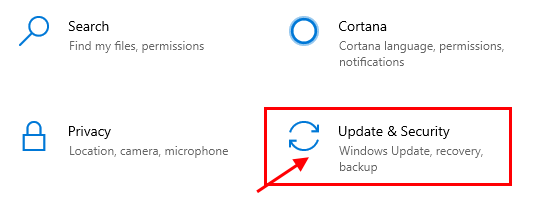
3. Scroll down through the left side and click on “Recovery“.
4. Under the ‘Advanced startup’ section, click on “Restart Now“.
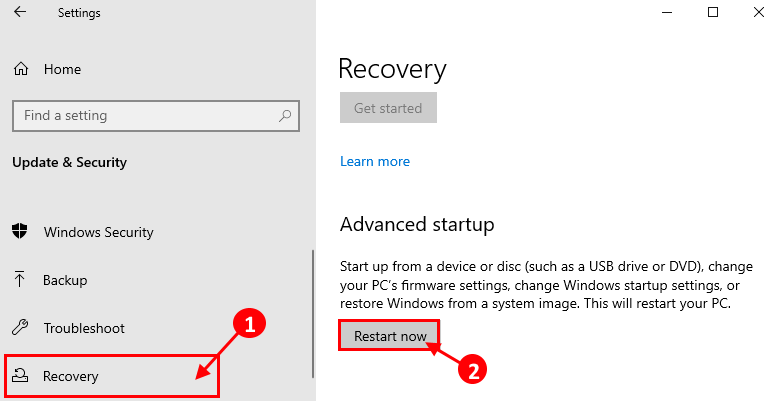
5. Then, you need to click on “Troubleshoot” option.
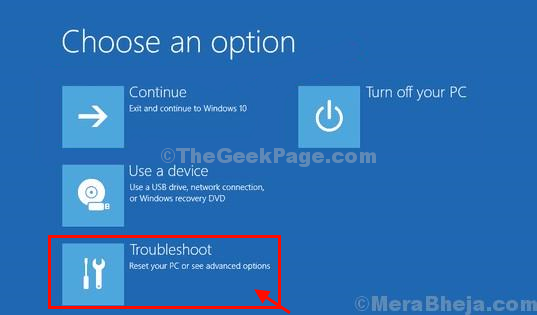
6. Then, you have to click on “Advanced options” to access it.

7. Now, Advanced options window will appear. Here, you have to click on the “Startup Settings“.

8. In the next window, simply click on “Restart” option.

9. In the next screen, you will various startup settings.
10. What you need to do is to press “6” to ‘Enable Safe Mode with Command Prompt‘ access.

Your computer will be booted into Safe Mode with Command Prompt access only.
11. In this step, you will add your account as a new administrative account. To do so, copy-paste this command and modify it accordingly. Then press ‘Enter‘ to execute it.
net localgroup Administrators <username> /add
[ NOTE– Replace “<username>” with the username you are using on your computer.
As the username for this pc is –Sambit, so it will look like- “net localgroup Administrators Sambit /add” ]

After executing the command you will notice a message like, “The command completed successfully“.
Close Command Prompt window.
Reboot your computer back to normal mode again.
‘Yes’ button will continue to work in User Account Control, again.
Your problem is solved.