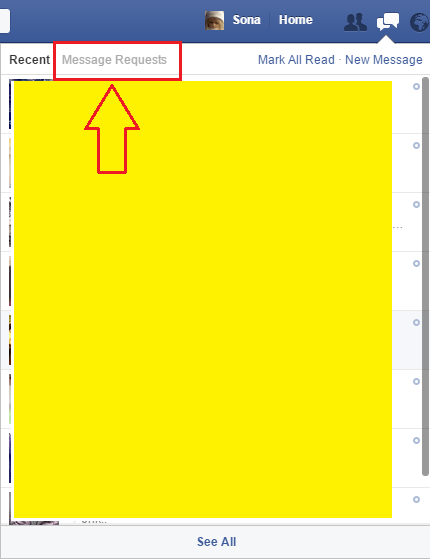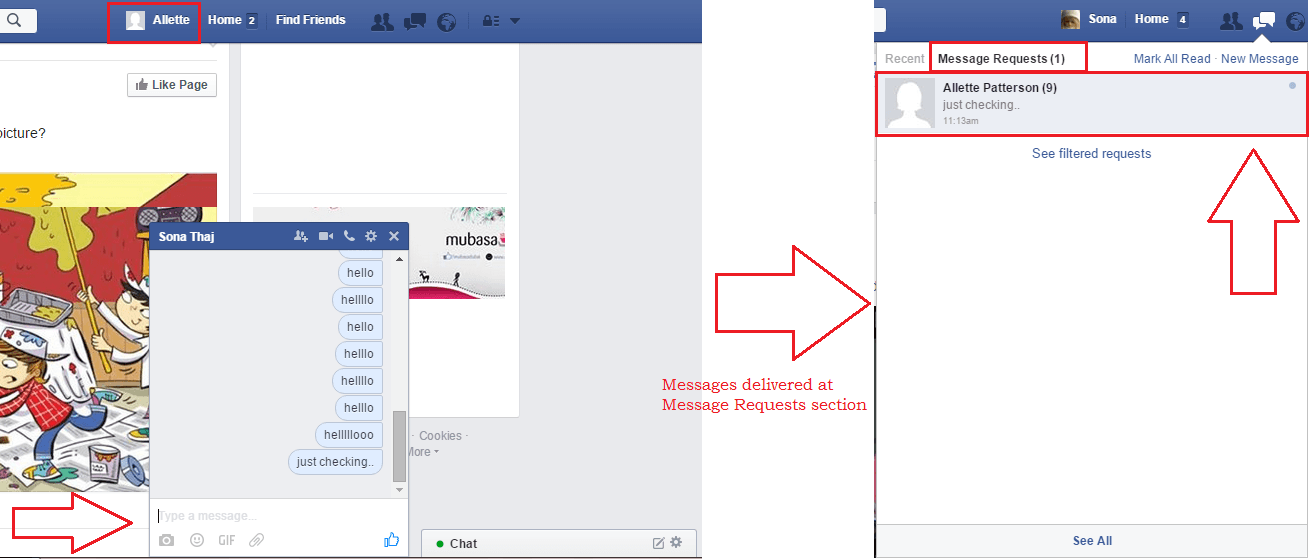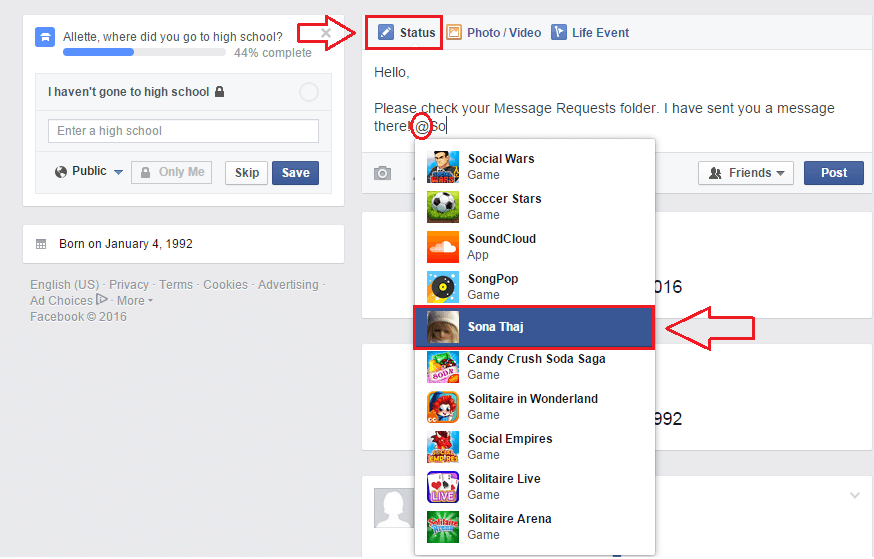Workaround For Messages Going To Message Requests Folder for a person who is not a friend of yours In Facebook: – It’s your wedding and you are on Facebook, trying to get back to your old friends to invite them for your big day. You find one of your closest friends from school days and send her a friend request. Along with the request, you send her a message as well, telling her who you are. But with the new Facebook security feature, your messages never get delivered to the recipient’s inbox if you guys are not friends on Facebook. Your friend logs into her account and gets notified about your friend request. She recognizes you instantly and accepts your request. The twist lies in the fact that the message you sent is still in the Message Requests folder which is probably hidden from her normal view. You have no other way of contacting her. All you have is her Facebook profile and no matter how hard you try, your subsequent messages also go into the Message Requests folder by default. There is no way you can tell her about your wedding now.
Or take another case. You find a person on Facebook, whom you want to be friends with. But if you just send him/her a friend request, he/she might just reject it. And there is no way you can get a message to their inbox to convince them why they should be friends with you as messages from strangers are never delivered to inbox by Facebook.
Also Read: Hide your facebook status from one or specific friends
Is there a workaround? Oh yes, read on, to learn how to walk past the harms caused by the Message Requests folder on Facebook and to send personal messages in an alternate way. Remember, for this to work, you guys should have at least one friend on Facebook in common or you guys should be friends on Facebook.
STEP 1
- If you are not friends with someone on Facebook and you message them, all your messages go to the Message Requests folder, which will most probably go unnoticed. Even if they accept your friend request at a later point of time, the messages will not be moved to their Inbox. Follow the steps below for an alternate way of sending personal messages.
STEP 2
- Go to your timeline and click on Status. Now type in the message that you want you want your recipient to read. Once you are done, tag the recipient. Facebook now lets you tag strangers by using ‘@’ character in the beginning. So no issues on that front.
STEP 3
- Now let’s set your sharing options. For that, click on the button named Friends(+).
STEP 4
- From the menu that gets expanded out, click on Custom option if you are friends with the person you are sending the message to. Else simply click on Only me as the message will then be shared only between you and the person tagged in the post.
STEP 5
- You can decide whom to share your post with, by entering names in the Share with feature. Click Save Changes.
STEP 6
- Once you are all done, click on Post button. That’s it. Now your post will be visible only to you and the person you want to see it.
STEP 7
- Now when the other person logs into their account, they will be notified about the tag. This is more like a personal message that only you two can see. You can include multiple people too, if you wish.
That’s it. This trick can be used when you want to give your friend a surprise as well. You can just post a funny photo of your friend or a top secret that only you guys share, and post it on your wall, by sharing it only with your friend. Try out this trick today itself to have some fun.