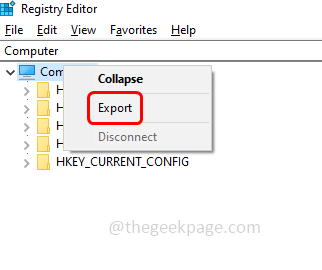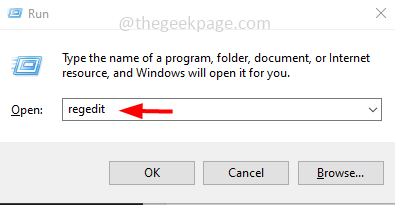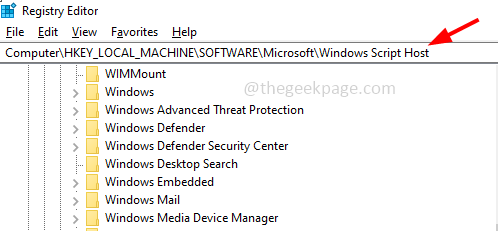Windows script host provides an environment for the users to execute scripts in various languages. For some reason, if this option is disabled then the user cannot execute any scripts like VB scripts, JScript, or any other scripts that rely on this technology, and the user will get the error saying “Windows script host access is disabled on this machine. Contact your administrator for details”. This error can be resolved by enabling the windows script host option, but it can be done by tweaking a few settings from the registry editor window. Before trying it out it is always recommended to take a backup of the registry in case you go wrong one can quickly restore the old settings using the backup. So in this article let us see how to solve this issue. Let us start!
Take the backup of the registry
Step 1 – In the registry editor, right-click on the computer that is at the top left corner
Step 2 – Then click on export
Step 3 – Navigate the location where you want to save the file and give the filename and click on save button.
This will save the backup of your registry editor and you can use it if necessary.
Use The Registry Editor And Enable Windows Script Host Access To Solve The Issue
Step 1 – Open the run prompt using Windows + R keys together
Step 2 – Type regedit in the run prompt and hit enter
Step 3 – A user account control window will appear and click on yes. This will open the registry editor
Step 4 – Navigate to the following path in the registry. Or you can just copy the following path and paste it in the address bar of the registry editor
Computer\HKEY_LOCAL_MACHINE\SOFTWARE\Microsoft\Windows Script Host
Note: Also try the same steps by navigating to the below location as well if the above one does not work. A few users get it solved by doing the changes in the below path. So I would suggest you to try both
HKEY_CURRENT_USER\Software\Microsoft\Windows Script Host
Step 5 – Click on settings that is under windows script host
Step 6 – At the right side, click on enabled option
Step 7 – If enabled option is not present then create one. To create it right click on the empty space and click on new
Step 8 – From the appeared list click on DWORD (32-bit) value
Step 9 – Name it as Enabled and double click on it
Step 10 – And give the value in value data as 1 and click on ok to save the changes. This will enable the windows script host
Step 11 – Close the registry editor window and restart the computer. Now check if the issue is resolved.
That’s it! I hope the above provided information is useful and easy to follow. Thank you and happy reading!!