Windows Live Mail was a free email client that came with Windows Essentials 2012 suite and is now discontinued. Microsoft then replaced it with the Windows Mail app which works the same. So, if you already have the Windows Live Mail installed on your system, it fortunately continues to work.
So, those of you using the Windows Live Mail to send and receive emails still, may come across the Windows Live Mail error 0x8007007A on Windows 10 all of a sudden. Apparently, the error arises due to a clash between the One Drive and the Windows Live Mail feature. So, for instance, if you are trying to send images in the Mail service uploaded via One Drive, this error may pop up.
Well, there’s nothing to worry about as there are a couple of solutions for this error. let’s see how to fix the issue.
Method 1: By Deleting Any Pending Emails from Outbox
Step 1: Open the Windows Live Mail app, then go to the left side of the window, and find Outbox.
Step 2: Click on Outbox and select all the pending (unsent) emails that have images attached. Especially the pending emails with the picture albums. Now, hit Delete.
Now that you are done deleting the pending emails, compose a new email and try sending it. It should work normally, but, if it doesn’t, then try the 2nd method.
Method 2: By Removing and Re-configuring the WLM Account
One of the best ways to solve the problem once and for all could be to remove your WLM account and then re-configure it back. Let’s see how.
Step 1: Launch the Windows Live Mail app and click on Tools (the three parallel lines on top right). Now, look for Accounts in the menu and left-click to open it.
Step 2: Now, select the desired email account from the list and click on Delete account from this device option below.
Click on Save.
Step 4: Now, you have to add the account again so, follow the same process as shown in Step 1 above to got to Tools > Accounts.
Step 5: Press the Add button, select the email account, click on Next, and enter your email address. Then, enter the password and other details.
Keep pressing Next till you complete adding all the data.
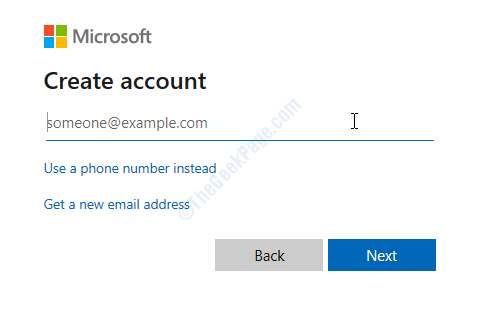
Step 6: Once you have entered all these details, press the Next button and then click Finish.
You can now try sending an email and you should not see the error anymore.
That’s all. The above methods should fix the Error Code: 0x8007007A and you should be able to use your Windows Live Mail uninterrupted.