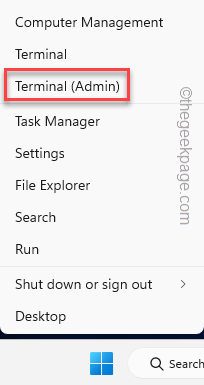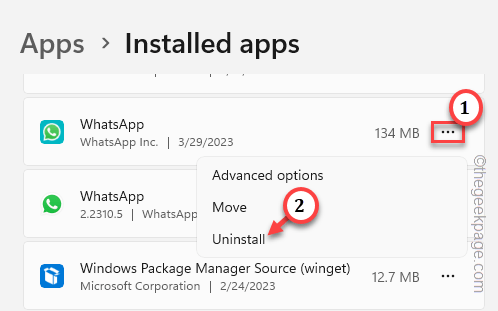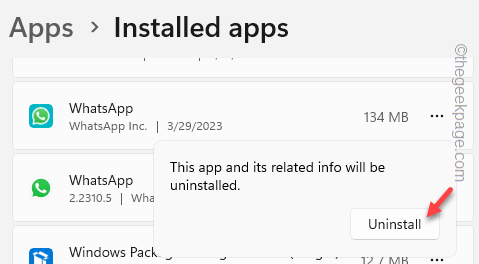Is the Whatsapp on Desktop app keep logging you out every time you switch off or restart the system? In this scenario, you have to keep logging in to Whatsapp on Desktop every time you try to use the app. This is usually caused by some bugs and there are some easy fixes that you may try to fix the problem quickly.
Fix 1 – Uninstall Whatsapp and reinstall the latest version
This seems to be a bug with a certain older release of Whatsapp on Desktop. Uninstall it and reinstall the latest version of it from Store.
Step 1 – Directly press the Win+X keys together. Then, tap “Installed apps” to open that up.
Step 2 – You can view all the installed apps on the right pane. Check whether you can find “Whatsapp“.
Step 3 – Tap the ⋮ button and tap “Uninstall“.
Step 4 – Windows will send you a warning. Click “Uninstall” to uninstall Whatsapp for Desktop from your system.
It will just take a few seconds.
Now, it is time to reinstall Whatsapp for Desktop. But, instead of getting the installer file, download it directly from Store.
Step 1 – Open Microsoft Store.
Step 2 – Type “Whatsapp” in the search box. Then, tap “Whatsapp” to open it.
Step 3 – When Whatsapp loads up, tap “Install“.
After installing the app, launch the new Whatsapp.
Step 4 – On the first page of Whatsapp, you shall see the page with the QR code to log in.
Step 5 – Now you have to perform some steps on Whatsapp on your phone.
Step 6 – Launch Whatsapp on your phone.
Step 7 – Now, click the ⋮ and tap “Linked Devices“.
Step 5 – Now, tap “Link a device“.
As the camera opens up, scan the QR code on the ‘Whatsapp on web’ page to log in.
Wait until you are logged into Whatsapp.
Fix 2 – Use Whatsapp on the web
The second way to fix this issue is to use Whatsapp on the web, the lightweight browser version of the app that doesn’t even need an 80 MB app to function properly.
Step 1 – Open the Chrome browser or any other browser you may prefer.
Step 2 – Then, head on to the Whatsapp on web.
Step 3 – You will see the QR code to log in to Whatsapp.
Step 4 – Open WhatsApp on your phone. There, click the ⋮ and tap “Linked Devices“.
Step 5 – Now, tap “Link a device“.
As the camera opens up, scan the QR code on the ‘Whatsapp on web’ page to log in.
Step 6 – You can use this web-based Whatsapp on the same browser anytime you want.
But, if you don’t want to go through this hassle again and again, create a shortcut to this webpage on your desktop.
This way, you can easily use Whatsapp on the web.
Fix 3 – Allow proper permissions to Whatsapp
Without proper permission, Whatsapp won’t remember your account password.
Step 1 – Click on the Search box once and start to write “Whatsapp” in that box.
Step 2 – Within a few seconds, you will see “Whatsapp” has appeared in the search results. There, right-tap that and click “App settings“.
Step 3 – Upon opening Whatsapp settings, go to App permissions.
Step 4 – There, toggle “Camera“, “Microphone“, and “Contact” settings to “On“.
After switching it on, relaunch Whatsapp. You may have to log in for the first time using the QR code method. But, the next time, even after the system restarts, it will automatically sign you in.
Alternative Suggestions –
If you are still stuck with the same issue, you suggest you try these –
1. There are some browsers like Opera and Vivaldi which has Whatsapp inbuilt on the sidebar. It offers a web-based experience without the hassle of rescanning QR codes again and again.
2. Do not unlink the device from your phone. Some users accidentally delete the linked device from their phones and face this problem.
3. Whatsapp on web on a random browser usually stays online up to 30 minutes of time. Additionally, you used to need your phone to be online to launch Whatsapp. Now, that’s not the case as you can easily start Whatsapp without the influence of your phone.