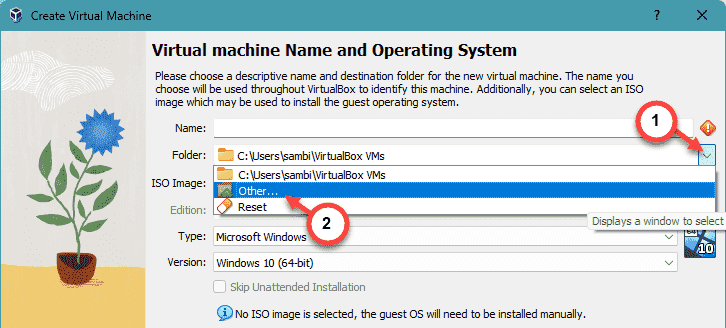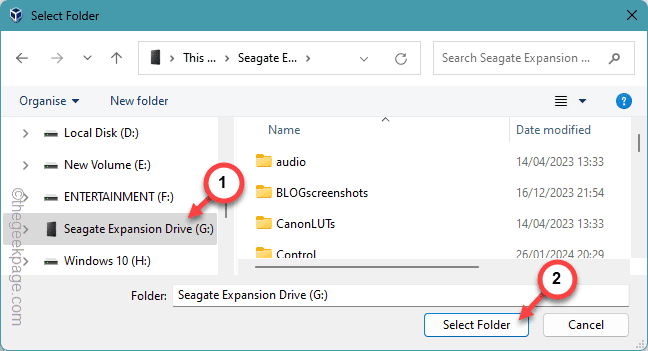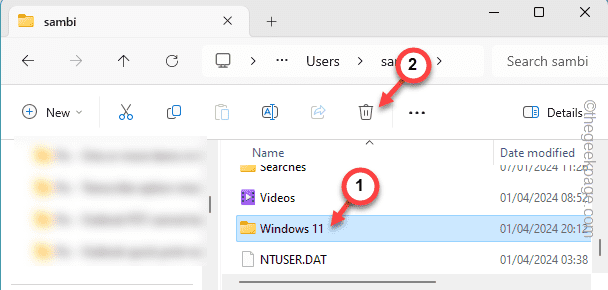Setting up a virtual machine in VirtualBox is a simple process. But, even while doing this, it can throw up this error message “Can’t overwrite machine folder” on the setup screen. This issue pops up due to an already existing machine folder. So, you can either change the folder or remove the existing folder from your system. If these aren’t feasible in your case, you may use other solutions as well.
Fix 1 – Use a different folder
You must use a different folder if the current machine folder is conflicting with the existing folder of a virtual machine in VirtualBox.
Step 1 – To set up a completely different folder, open the Create Virtual Machine wizard page.
Step 2 – On that page, find the “Folder” menu.
Step 3 – Click that drop-down menu from there and tap “Other…“.
Step 4 – Now, go to a different folder on your system. This folder can be anything. But, try to set up the folder on a different disk/drive to avoid any possible conflicts.
Step 5 – Go to the particular folder, select that and tap “Select folder“.
After this, you can add the ISO file and create the virtual machine in there.
Try other solutions if this one doesn’t work.
Fix 2 – Delete the remaining directory
You can remove the already existing directory from the local system storage.
NOTE – Deleting the already existing folder from the system will remove the virtual machine from your machine. Try this process only when you have a backup of the virtual machine.
Step 1 – Hitting the Win+E buttons should open the File Explorer panel.
Step 2 – Go to the folder where the virtual machine already exists.
Step 3 – You can select the folder from there and tap the “Delete” button to remove that from your device.
Once you have deleted the virtual machine folder, there should be no problem for you to create the virtual machine in here.
Fix 3 – Repair the VM VirtualBox
The VM VirtualBox has a repair module that you can use to fix the issue.
Step 1 – You can start the process from going to the Settings.
Step 2 – There, on the left-hand pane, open the “Apps“.
Step 3 – Go to the “Installed apps“, next.
Step 4 – Scroll down to the bottom to find the “Oracle VM VirtualBox” app.
Step 5 – Next, click the dot button next to it and click “Modify“.
It will open the VM VirtualBox wizard.
Step 6 – Tap “Next“.
Step 7 – Coming onto the next step, tap the “Repair” button.
Step 8 – Click the “Next” button.
VM VirtualBox will repair the missing components and fix the app.
After this, you won’t get the “Can’t overwrite machine folder” message in VM VirtualBox.
Fix 4 – Uninstall and reinstall the VirtualBox
Uninstall the VirtualBox tool and reinstall the same on your device.
Step 1 – You can uninstall the VirtualBox from the Settings. Hit the Win+I button together.
Step 2 – Later, open the “Apps“.
Step 3 – Open the first option on the right-hand pane, “Installed apps“.
Step 4 – Inquire for “Virtualbox” using the search bar.
Step 5 – Once you see the “VirtualBox” app, click the dot button next to it and tap “Uninstall“.
After uninstalling all the components of the VirtualBox app from your device, you must reinstall the latest version of the same app on your device.
Step 6 – Go to the Oracle VM Virtual Box on your browser.
Step 7 – Tap the “Windows Hosts” to download the Virtual Box installer.
Save the installer in any preferred location of your choice.
Step 8 – Launch the VirtualBox installer and follow the setup wizard to set up the VirtualBox on your system.
[NOTE – Do install all the missing dependencies while installing the package.]
Step 9 – Tap “Finish” to complete the setup process.
Once you have finished setting up the VirtualBox on your system, you can use it to set up the machine folder and create/add the virtual machine.