VLC Media Player is undoubtedly one of the most popular media players due to its range of features and versatility. And, among its major capabilities are 4K playback. While it offers a great 4K 60fps playback experience for viewing your favorite movies and videos, it can also result in choppy and laggy 4K video playback quality. You may also experience green frames.
This can be frustrating, especially when you are viewing your favorite videos and you go through this disturbance. But, fortunately this can be easily fixed. Let’s see how.
Method 1: Changing FFmpeg threads value
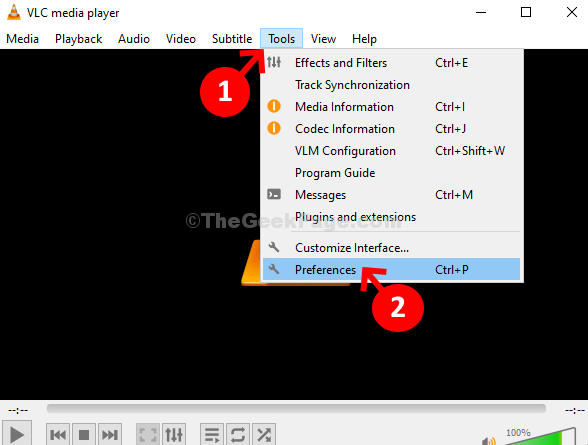
2 – Click on All under show settings located at the bottom.
3 – Now, from the left menu, click on Input / Codes
4 -Click on Video Codecs from the expanded menu which appears.
5 -Click on FFmpeg from the expanded menu which appears.
6 – Now, in the right side, Change the Threads Value to 2.
7. Now, click on Save.
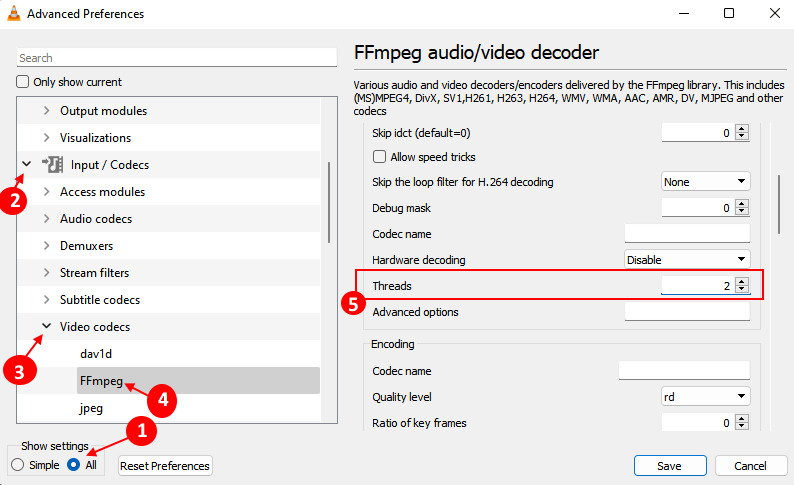
Method 2: Using Preferences
Step 1: Open VLC Media Player, click on Tools and select Preferences from the context menu.
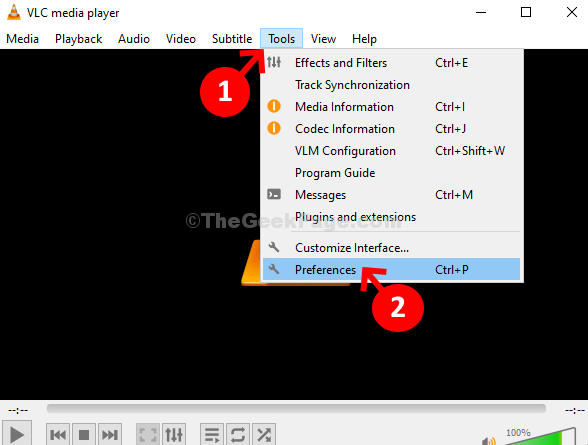
Step 2: Click on Input / Codecs Tab.
Step 3: Choose disable from dropdown in Hardware-accelerated decoding
Step 4 : Choose Placebo from dropdown in X264 preset and tuning selection.
Step 5: Click on Save.

That’s it. Now, when you play the 4K videos in your VLC Media Player app, it should play perfectly fine. But, if the problem persists, try the 2nd method.
Method 3: Update Player
A lot of times, the problem in the app is because it’s not updated to the current version. There maybe an update available, you are notified as well, but you simply ignored thinking you will do it later. But, then you forget and you start facing issues. So, it’s always better to check for new updates every fortnight and install the update at the right time.
Step 1: Open VLC Media Player, click on the Help option on the top and select Check for Updates from the context menu.

It will now check for any available updates. If available you will be given the option to download and install the latest version. You can then follow the instructions on the wizard to complete the installation.
Now, you can try playing a 4K 60fps video and it should play smoothly.