Whenever you try to open an older software or application, you encounter an error, “Component ‘MSCOMCTL.OCX’ or one of its dependencies not correctly registered: a file is missing or invalid“. You face this error, because, MSCOMCTL.OCX (an ActiveX control file/32-bit control) is part of an outdated Visual Basic 6.0.
But, there are many applications that may still need the MSCOMCTL.OCX file and that’s when you may notice the MSCOMCTL.OCX error message, because the MSCOMCTL.OCX file may be missing in the program. Therefore, to use this Active X control/32-bit control, it has to be installed or registered with your current Windows platform.
Let’s see how to register the 32-bit controls and fix the error.
Method 1: By Downloading & Registering MSCOMCTL.OCX To System32
Step 1: Go to this link from Microsoft official website and download Microsoft Visual Basic 6.0 Common Controls.
Step 2: Click on Download to download on your PC.
Step 3: Right click and extract downloaded file using winzip or any other extracting applications.
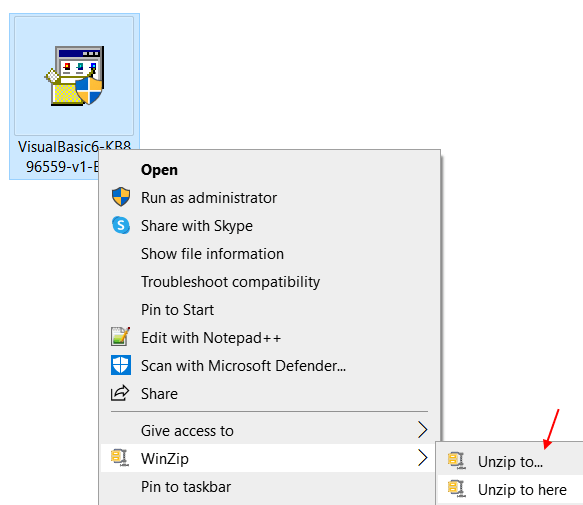
Step 4 – Copy MSCOMCTL.OCX file.
Alternatively you can download MSCOMCTL.OCX from here and extract the downloaded zip file and copy MSCOMCTL.OCX file.
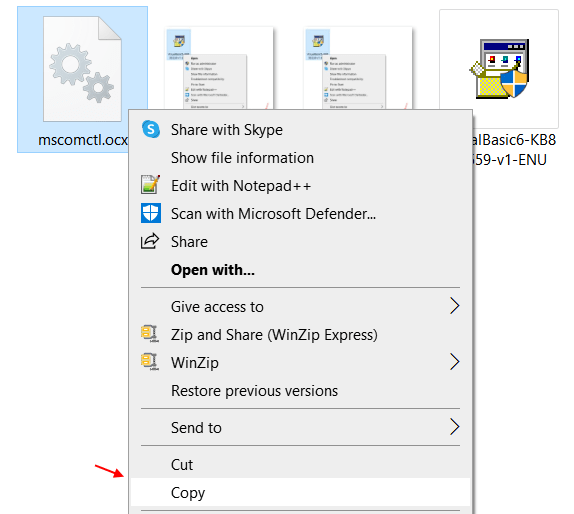
Step 4: Navigate to the below path in C drive to extract the file:
Case 1 – If your Computer is 64 bit , go to location given below and paste it.
C:\Windows\SysWOW64
Case 2 – If your Computer is 32 bit Go to location below and paste it.
C:\Windows\System32
Read: How to know whether your PC is 64 bit or 32 bit PC.
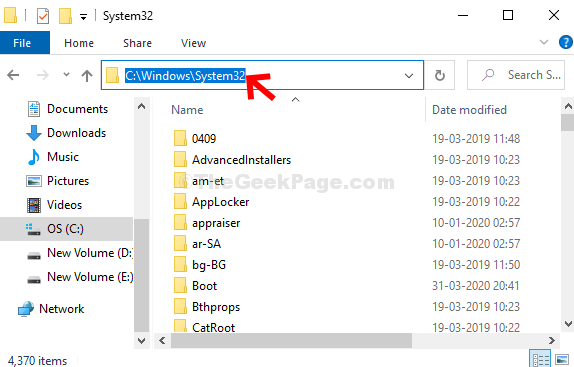
Now, we have to register this.
1. Search cmd in windows 10 search box .
2. Now, right click and choose run as admin.

Now, run the commands given below based on your PC type.
If your pc is 64 bit PC:-
Run the commands given below.
cd C:\Windows\SysWOW64
regsvr32 mscomctl.ocx
If your pc is 32 bit PC:-
cd C:\Windows\System32
regsvr32 mscomctl.ocx
Now, try opening the program again and it should open without any issues. But, if the problem persists, try the below method.
Method 2: By Downloading & Registering MSCOMCTL.OCX To SysWOW64
Step 1: In This PC (My Computer) window, navigate to the below path in C drive to extract the file:
C:\Windows\SysWOW64

Step 2: Now follow the Step 5 from Method 1 and copy the zip file to SysWOW64 folder in C drive.

That’s it! Now, try opening the program and it should work perfectly fine.
Method 3: Uninstall IE 10
If you have IE 10 on your system, Just uninstall it and then try again.