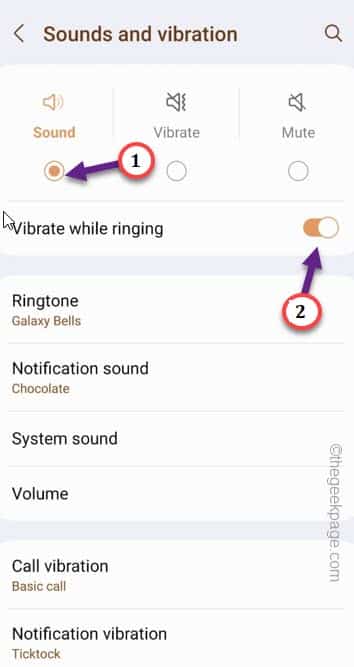Vibration on your phone is more important than you can imagine! So, if your phone is not vibrating when the phone receives a message or prompt or you are not getting that satisfying haptic feedback, don’t worry. You just have to tweak the vibration settings in the Phone settings to take care of the issue.
Fix 1 – Enable Vibration when the phone rings
If your phone is not vibrating for the incoming calls only, follow these steps to enable the vibration effect from the Settings.
Step 1 – Swipe up once to open the app drawer. Look for the “Settings” utility icon in there. Open it up.
Step 2 – Head to the “Sound and vibration” settings.
Step 3 – Select the “Sound” profile and set the “Vibrate when ringing” to “On” mode.
Quit the Settings page.
Now, ask your friend to call your number. Check whether the phone is vibrating or not.
Fix 2 – Toggle individual app vibrations
Toggle the individual app vibrations so that the app can have the desired vibration effect.
Step 1 – Drag up to open the App drawer.
Step 2 – Then, tap the “⚙️” to open your Phone settings.
Step 3 – Swipe down until you see the “Apps” settings. Open that up.
Step 4 – You will see the list of apps on your phone. Find out the problematic app from that list.
Step 5 – Open that app up.
Step 6 – In the next step, you have to open the “Notification” settings.
Step 7 – Make sure the app settings is switched to “Allow sound and vibration” setting.
Step 8 – If you can find the “Incoming messages” option (for a messaging app) option, open that up.
Step 9 – Make sure to toggle the “Vibrate” mode to “On” mode.
Quit the phone Settings page.
Wait for a new notifications from that app and then check whether the phone vibrates.
Fix 3 – Modify the vibration pattern
There are separate vibration patterns for calls and notifications. Toggle that settings as well.
Step 1 – Open ⚙️ on your phone.
Step 2 – Head to the “Sound and vibration” setting.
Step 3 – Open the “Call vibration” settings.
Step 4 – Make sure NOT to select the “Silent” pattern. Choose any vibration pattern except that one.
Step 5 – You can additionally tweak the vibration intensity by sliding the meter.
Step 6 – After this, come back to Sound and vibration setting.
Step 7 – Next, open the “Notification vibration pattern” settings to open it.
Step 8 – Choose “Waltz” or “Ticktock” pattern.
Note the vibration effect whenever you receives a notification on your phone.
Fix 4 – Check the vibration motor
There can be some issue with the vibration motor in the phone. So, do check that by running the diagnostics.
Step 1 – Open the Dialer on your phone.
Step 2 – Then, type this “*#0000*#” on the Dialer.
As soon as you have typed the #, a diagnostics panel opens up.
Step 3 – Click “Vibration” to start testing the vibration motor.
Your phone should start to vibrate immediately.
If the phone doesn’t vibrate or the vibration frequency is too low to notice, there is some problem with the vibration motor.
You have to take the matter up to the official Customer Service point of your phone.
Fix 5 – Perform a Vibration test (for Samsung users)
If you are a Samsung user, there is an additional diagnostics that you can run on your phone to check the vibration motor.
Step 1 – On your Samsung phone, open the “Samsung Members“.
Step 2 – There, go straight to the “Support” tab.
Step 3 – Tap the “Phone diagnostics” tab to open it.
Step 4 – In the Phone Diagnostics page, you will find several diagnostics steps.
Step 5 – Choose “Vibration” to run the vibration diagnostics.
Step 6 – Now the phone will play some vibration (like call vibration, notification vibration). Tap “Vibrate” button to start the checking process.
Step 7 – On the next page, phone will ask “Did your phone vibrate normally?“. So, tap “Yes” if the phone vibrates. Choose “No” otherwise.
This way follow the step-by-step approach to troubleshoot the vibration effect on your phone.
Fix 6 – Update the phone
Sometimes new phones face the low-vibration bug which is a software issue. So, updating the phone may take care of the vibrating issue.
Step 1 – Open the Settings on your phone.
Step 2 – Next, open the “Software Update“.
Step 3 – Next, tap “Download & install” to download and install the updates on your phone.
Step 4 – When the phone complete downloads the update, tap “Install now“.
All the updates will be installed on your phone. Your phone will be restarted automatically. Hope this helps.
Fix 7 – Reset all the Settings on the phone
If nothing so far has worked out, resetting all the Settings may fix address this vibration issue completely.
Step 1 – Go to your Phone Settings.
Step 2 – Next, go to the “General Management” to access that.
Step 3 – On the next page, scroll down to open the “Reset” settings.
Step 4 – After this, tap “Reset all settings” to reset the settings.
Resetting the phone should help you resolve the vibration issue.
Hope this helps fix the issue.