Updating your windows at the right time, as soon as the update is released is extremely important for the health of your Windows 10 PC. There are updates released every now and then by Windows, that aim to improve the Windows 10 features, update the security patch, and more. If you miss any update, the system tends to get slower and you start facing lags and errors while accessing the OS or certain features.
But, what happens when you experience an error while checking for the updates? Yes, many user report facing the update error code: 0x80010108 in Windows 10, whenever they try to check if there are any new updates available. While you an try using the Windows Update troubleshooter or rest the Windows Update components and it can help at times, but mostly, it doesn’t.
The error it seems, is related to the wups2.dll file in the Windows Update service. However, fortunately, there are a couple of methods by which it can be fixed. Let’s see how.
Method 1: By Starting the Windows Update Service Again
Step 1: Go to the Start button on your desktop and type Command Prompt in the search filed. Right-click on the result and select Run as administrator to open Command Prompt with admin rights.
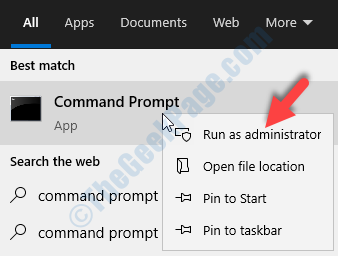
Step 2: In the Command Prompt window, run the below two commands one by one and hit Enter after each command:
-
net stop wuauserv
-
net start wuauserv
This will restart the Windows Update service all over, so try running the Windows Update again and check if it’s working. If it’s still showing the error, try the 2nd method.
Method 2: By Re-Registering the wups2.dll file
Step 1: Go to the Start button on your desktop and type Powershell. Right-click on the result and select Run as administrator to open Windows Powershell in admin mode.
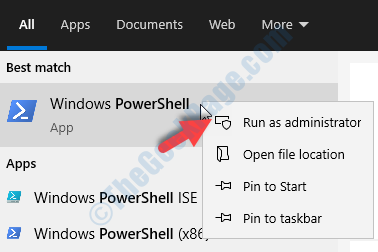
Step 2: In the Powershell window, run the below command hit Enter:
regsvr32 wups2.dll /s
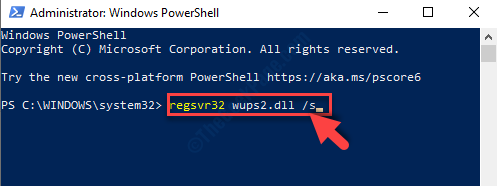
This will re-register the wups2.dll file in the Windows Update service. You can now restart your PC and try checking for new updates. It should be working fine now.