In Windows, windows update service is used in installing the windows updates most easily. Earlier windows updates were to be installed manually, but as newer versions the windows are launched which has special built-in windows update feature. Sometimes, there may be some bad windows updates that gets installed once in a while. This can cause problems in your system. So the best solution would be to uninstall the windows update. This article will show you 3 methods by which you can uninstall the windows update.
Method 1: How to uninstall windows updates from the Setting app.
Step 1: Press WinKey. Type Settings.
After settings app opens, Click on “Update & Security“.
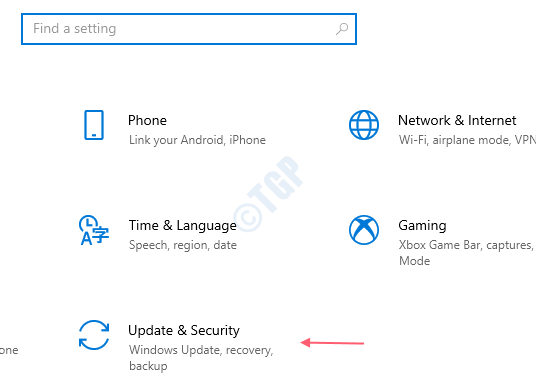
Step 2: After it navigates to Updates & Security,
Click ” View update history“.
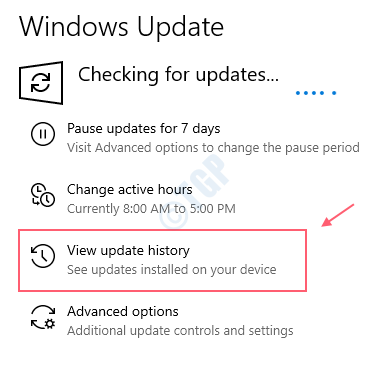
Step 3: In the View update history window, Click Uninstall updates.
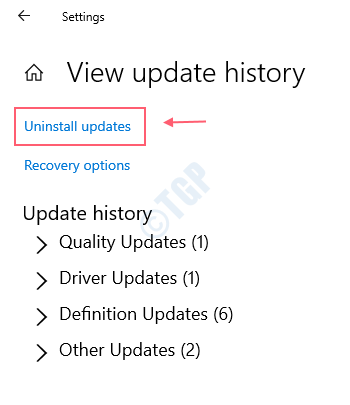
Step 4: once Uninstall updates window opens, Right-click on Update for Microsoft Windows.
Click Uninstall.

Step 5: As you click Uninstall, confirm window pops-up.
Click Yes.

Like this, you can uninstall the windows update.
Method 2: How to uninstall windows updates from Control Panel.
Step 1: Press WinKey and type “Control panel“.
Hit Enter key.
After control panel window opens, Click “Uninstall a program”.

Step 2: To view installed updates, Click “View installed updates“.

Step 3: Select the Update for Microsoft Windows.
Right-Click on it to uninstall as shown below.

Step 4: Click Yes to confirm to uninstall.

This will uninstall windows update via control panel.
Method : Uninstall windows updates using command prompt.
Step 1: Open command prompt as administrator.
Press Winkey and type cmd.
Right-click on command prompt and click “Run as administrator“.

Step 2: After command prompt opens, run the below command to see all the updates installed in the system.
wmic qfe list brief /format:table

Hit Enter key.
Below image will show you the list of updates installed.

Step 3: Next, select the HotFixID of a particular windows update that you want to install.
Run the following command to uninstall the update.
wusa /uninstall /kb:HotFixID
Replace “HotFixID” with the id associated with windows update you want to uninstall.

Hit Enter.
Step 4: A confirm box pops up after Enter key is pressed.
Click Yes to uninstall.

These are the methods that are used to uninstall windows update.
Hope you found this article useful. Thank you!