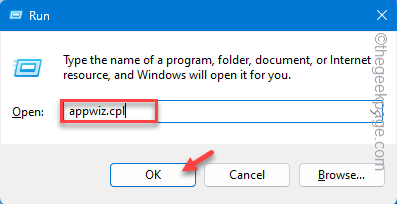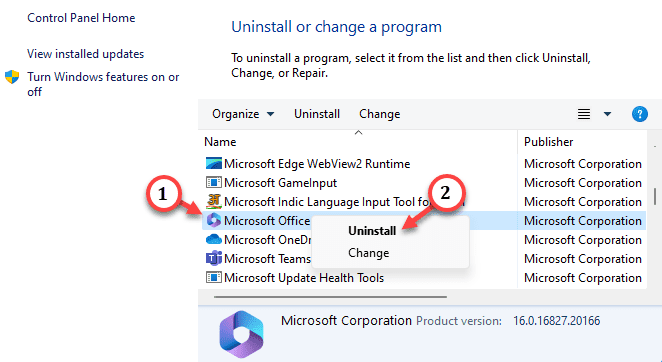Microsoft Office 364 comes preinstalled with almost all the new branded laptops. But, these Office products are often delivers as a trial version. Even some of the mid level laptops, Lifetime version of Microsoft Office Student version is given, those just have the Microsoft PowerPoint, Microsoft Word and Microsoft Excel. Now, it is not possible to upgrade/download the Microsoft Office Professional version until you have removed the base version of Office 365 completely. Following these easy and quick steps you can completely uninstall the Microsoft Office 365 package from your computer.
How to completely uninstall the Microsoft Office 365 from your computer
There are two ways you can do uninstall the Microsoft Office 365 from your computer. These are –
Way 1 – Uninstall the Office package completely
Way 2 – Uninstall Office apps one-by-one
Way 1 – Uninstall the Office package completely
The easiest and most convenient way of doing this is to uninstall the whole Office package. As the Office package contains all the Microsoft Office apps, uninstalling it should get rid of all the Office packages.
Step 1 – At first, open a Run dialog box by holding the Windows button and R keys together.
Step 2 – After this, put this there and click “OK“.
appwiz.cpl
This should open the Programs & Features section.
Step 3 – Look for the “Microsoft Office 365” or “Office 365” app packages.
Step 4 – Once you have found that, right-tap the app and choose “Uninstall“.
Now the Office Setup will open up.
Step 5 – It will ask you this –
Ready to uninstall?
Step 6 – So, tap “Uninstall” to uninstall the package from your computer.
Follow the instructions on the Setup window and complete the Office uninstallation process.
Don’t forget to restart your computer after uninstalling the Office apps.
Now, you can install the Microsoft Office Professional version easily.
Way 2 – Uninstall Office apps one-by-one
Apart from uninstalling the Microsoft Office package completely, you can uninstall the Microsoft Office apps one-by-one. These are the steps you need to follow –
Step 1 – Just search for the “Office” using the search box.
Step 2 – Look for the “Microsoft 365(Office)” app. Next, right-click that and click “Uninstall“.
Step 3 – Windows will ask for the confirmation for uninstalling the Office packages. So, tap “Uninstall” to uninstall that from your computer.
Step 4 – Come back to the search box and type “word” using the search box.
Step 5 – Next, right-tap “Word” app and click “Uninstall“.
Step 6 – Now, tap the Windows button once and search for “Excel” and uninstall that from your computer as well.
This way, uninstall all these Office apps one after the other.
Access Publisher Outlook OneNote
After uninstalling all these apps, you can now install the Microsoft Office Professional on the device. It will be installed without any hiccups.