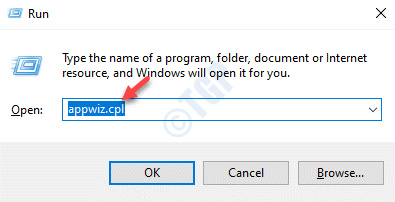Office 365, now known as Microsoft 365 is a popular office suit used by many. However, the office applications are prone to crash, hangs and errors quite often. Every so often you may experience the MS Excel stuck while opening, MS Word crash while opening, or the Outlook throwing an error message and that’s common. The good news is, Microsoft has recently added some built-in repair tools with the suit that helps you to fix the issue without looking for a 3rd party tool or a workaround.
Sometime, when stuck with a an Office 365 error, when disabling add-ons don’t help, you can try repairing the Office suit using the repair option provided by Microsoft over an active internet connection and without needing an installation media. However, with the all new Windows 11 that comes with a lot of new new Settings and changes in features, it has been challenging for the users to find the way to fix the issue.
In this post, we will show you how to repair Microsoft 365 on your Windows 11 PC.
How to Repair Office 365 on Windows 11
Step 1: Press the Win + R keys together on your PC to open the Run command window.
Step 2: In the Run command search bar, type appwiz.cpl and hit Enter to open the Programs and Features window in Control Panel.
Step 3: In the Search box, Just search Microsoft 365 from the search box.
Now, right click on 3 vertical dots and then click on modify.
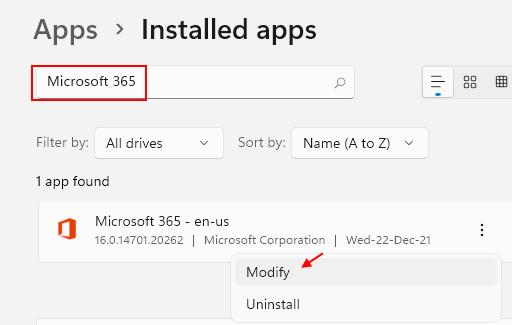
Step 4: Click on Yes in the UAC prompt to continue.
Step 5: You will now see a prompt – How would you like repair your Office programs?
Here, select the Quick Repair option and press the Repair button below.
The repair process takes a while so, wait it till the repair process is over. It will identify and fix any issues automatically.
Once done, close the Control Panel window and restart your PC.
Now, your issue with the Microsoft 365 Office suite should be fixed and the program/s should be working fine.