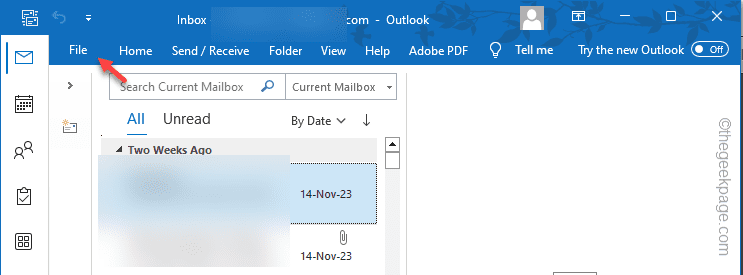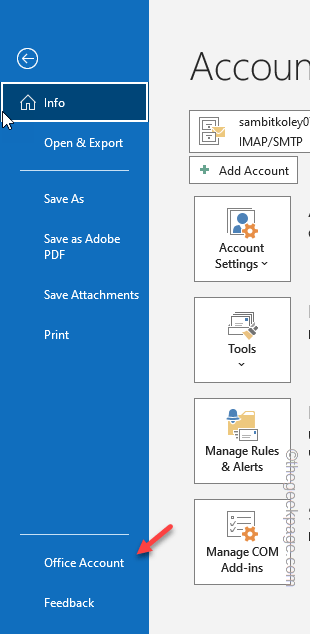Wondering how to activate your Microsoft Office 365 program on the new laptop/PC that you have bought last weekend? Don’t worry. It is very easy to activate a Microsoft Office 365 on your Windows 11 device. There are several cases and steps to activate the Office differs in each scenarios. We have discusses all the cases and discussed the methods to activate the Microsoft Office 365 through digital and retail channel.
How to activate Microsoft Office 365
Activating Office is a simple process and just takes a minute or two to do so.
Step 1 – Know the status of Office Activation
It doesn’t make any sense to activate an Office product if it is already activated. So, do check the status of the Activation, first.
Step 1 – Open any Office programs, like Word, Excel or PowerPoint.
Step 2 – Next, you have to click the “File” menu.
Step 3 – After this, open up the “Office Account” to open that up.
Step 4 – Now, on the right-hand pane, check whether the Office product is activated or not.
If it says ‘Activation Required‘ you have to activate the product.
Step 2 – Activate the Microsoft Office 365
There are a few ways you can do this –
Way 1 – Log in using the same Microsoft account
For the majority of the users, just log into your Windows with the same account with which you have purchased the Microsoft Office 365 subscription plan.
Step 1 – To do this, you have to open up the Settings.
Step 2 – In the Settings window, go to the “Accounts” tab on the left pane.
Step 3 – On the other side of the page, just tap “Email & Accounts” tab.
Step 4 – Look through the same right-hand pane and find the “Add a Microsoft Account” to add the Microsoft account.
Now, sign in using the account with which you have purchased the Microsoft Office 365 subscription plan. This way, Windows will automatically bind the hardware ID of the device to the Microsoft Office 365 plan.
Way 2 – Steps for Pre-activated license
If you have purchased your laptop that bundles the Windows Office, the steps are quite easy.
Step 1 – Just create a Microsoft account on your new laptop. If you already have one, log in using that.
Step 2 – Search for “Microsoft 365 (Office)” and tap to open that from the search results.
Let it load. It may take a few minutes, but it will automatically link the subscription to the device account registered. You may have to follow some further steps (consenting to the User Agreement) and complete the setup.
That’s it! No more worries about the Microsoft 365 Subscription.
Way 3 – Steps for Retail key users
If you have purchased the retail copy of the subscription from an offline or online store, you have to manually activate it using the 25-digit activation key.
Step 1 – Open a browser window on your device.
Step 2 – Now, there are two ways. Choose the one –
For Personal user – Go to Office Setup.
For Microsoft 365 Business user – Go here.
Step 3 – In the first step, you have to sign in using your Office account.
Step 4 – Tap “Sign in” to sign to sign in using your Microsoft account.
Step 5 – Log into your Microsoft account, using the account password.
Step 7 – Now, in the second step, go to the ‘Enter your product key‘ section and write down the 25-digit product key that you have received in the mail/or in the retail box.
Step 8 – After this, tap “Next“.
After Microsoft verifies the originality of the key, you will reach the Microsoft Services and Subscriptions page.
Now you can download the Microsoft 365 Office apps and use them on your computer.
Way 4 – Steps for Multiple license holders
If your account has multiple licenses linked to it, you have to choose the specific license from the list of licenses.
Step 1 – Open any one of the Office app (Search “Word” and open that).
Step 2 – Microsoft will automatically demand for the product activation. Tap “Sign in” in the prompt to use that.
Step 3 – Properly use your credentials to log in.
Step 4 – Once you have logged in successfully, it will show you the you with list of licenses connected to your account. Choose the one you want to use and tap “OK“.
Enjoy your Microsoft Office 365 subscription!