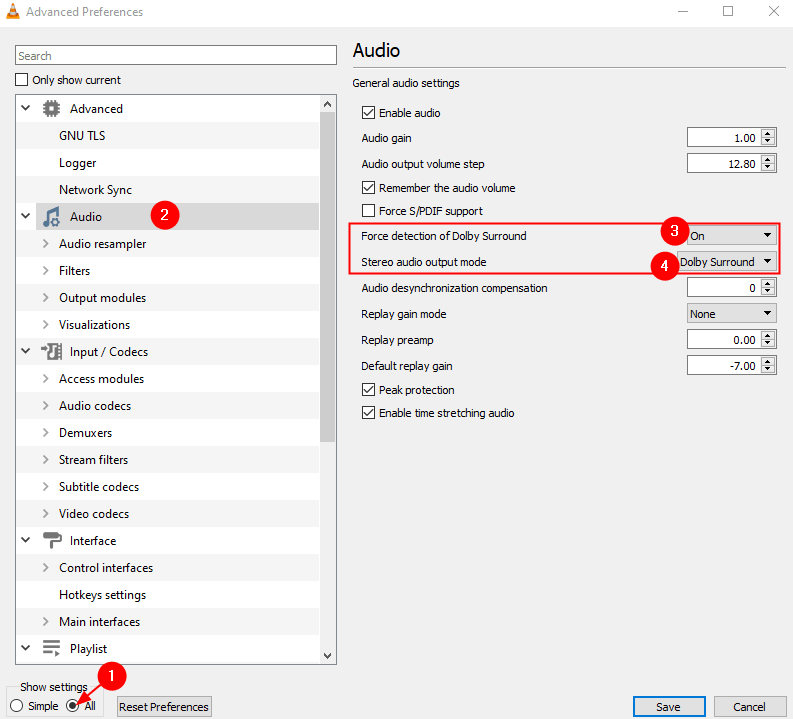VLC Media is a popular Media Player that is used to view Video and Audio Files. Did you know that with just a few tweaks we can enhance the Sound Quality and the Video quality of the file? The Audio will sound like Dolby 5.1 and the Videos will almost way a descent 3D Effect.
If you are looking forward to getting the best quality Audio and Video in VLC Media Player, follow the steps below carefully.
Steps to be followed to enhance Quality of Audio and Video in VLC Media Player
Step 1: Open VLC Media Player
Step 2: From the top menu, click on Tools and then choose Preference from the drop-down menu.
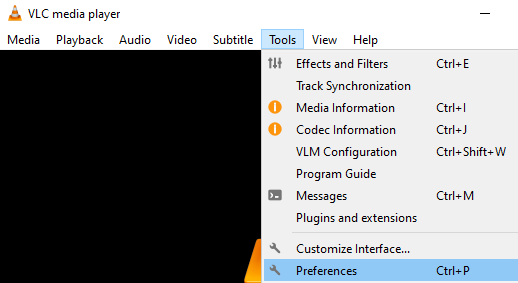
Step 3: In the opening window, at the top, ensure you are in the Interface tab
Step 4: In the window that opens, at the bottom left corner, you can see the Show settings section, Select All
Step 5: From the left-hand side menu, click on Audio
Step 6: From the Right-hand side menu, locate the Force detection of Dolby sound and choose On from the drop-down menu.
Step 7: Locate the Stereo audio output mode and choose Dolby Surround
Step 8: Double click on the Audio resampler to expand the selection.
Step 9: From the left-hand side menu, click on the Speex resampler and set the value 10 for Resampling quality.
Step 10: From the left-hand side menu, click on the SRC resampler and set the value Snc function(best quality) for Sample rate conversion type.
Step 11: From the left-hand side, scroll down and click on Video and then click on Filters. From the right-hand side, tick on Gradfun Video Filter
Step 11: On the left-hand side, expand the Filters option by double-clicking on it and then choose to click on Swscale
Step 12: From the right-hand side, Set the Scaling mode to SincR
Step 13, Finally, click on the Save button.
That’s All
We hope this article has been informative
Kindly comment and let us know in case you found this informative
Stay tuned for tips and tricks.