You are trying to open the Registry Editor and you see “The Extended Attributes Are Inconsistent” error in your Windows 10 PC. that’s common when there’s something wrong with the Registry. The error can also pop up due to a faulty RAM, installations of outdated software or programs, more than required startup files, due to corrupt files, etc.
The error can also show up when you are trying to launch a specific 3rd party application, Windows app, , or any program that requires administrative rights. This can be scary and the only solution you can think of at this moment is re-installing Windows, which can lead to loss of data and many of the settings.
Fortunately, there are quite few ways to fix the “The Extended Attributes Are Inconsistent” error in your Windows 10 and continue using your system as usual. Let’s see how.
Method 1: By Changing the Group Membership
Step 1: Go to the Start button on your system and right-click on it. Now, choose the Run option from right-click menu to open the Run command.
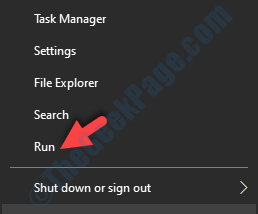
Step 2: In the Run command, search for netplwiz and press OK.
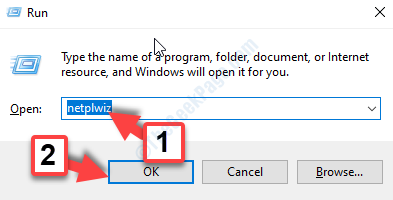
Step 3: In the User Accounts dialogue box, under the Users tab, go to Users for this computer section. Here, select the Administrator account and click on the Properties button below.
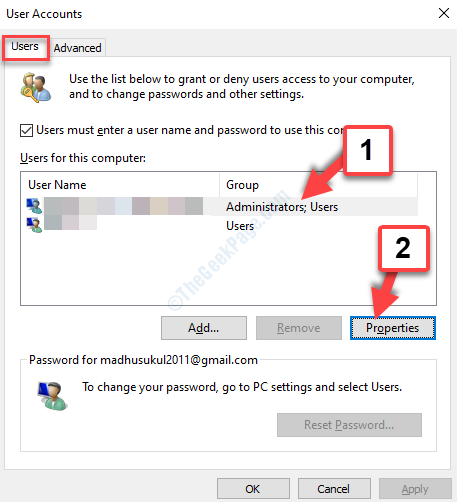
Step 4: In the Administrator Properties window, go to the Group Membership tab. Now, click on the radio button next to Other and set the field to Administrators.
Click on Apply and then OK to save the changes. and exit.

Now, sign out from your system and sign in back again. Try to run the app, program or the registry editor again and it should work fine, without any errors.
If problem persists, try he 2nd method.
Method 2: By Running SFC /Scannow
Step 1: Press Win + R on your keyboard to open the Run command. Now, write cmd in the search field and press Enter to open Command Prompt.

Step 2: In the Command Prompt window, execute the below command:
sfc /scannow

The System File Checker (SFC) scan takes a bit longer to finish checking, so wait for some time.
*Note – SFC scan process is run to repair any corrupt files in Windows and once it completes detecting the issues and repairing, it replaces the corrupt files with all new clean copies. However, the only downside is, that replacing the corrupt file means, you may lose some saved data.
Once completed, reboot your system and try running the app or program, and it should open smoothly. If you are still facing the problem, you can try the 3rd method.
Method 3: By Running the DISM Repair Command
You can run the DISM repair command in the command prompt, when the SFC /scannow fails to resolve the error. The DISM repair helps fix any of the corrupted image files using Windows Update that swaps any corrupted files detected.
Step 1: Go to the Start icon on your desktop and in the search field, type Command Prompt. Right-click on Command Prompt (result) and choose Run as administrator.

Step 2: In the Command Prompt window that opens, run the below command and hit Enter:
Dism /Online /Cleanup-Image /RestoreHealth

It takes some time, so wait for it to complete the scan and repair process. Once completed, restart your PC and you will no more see the Extended Attributes Are Inconsistent error when you try to open the said program.
If you are still seeing the error, try the 4th method.
Method 4: By Turning Off the User Account Sound
Many times, the Extended Attributes Are Inconsistent error can be due to the clash of two 3rd party audio codecs that usually come along with free software that are used by Windows users quite often. These two 3rd party codecs – msacm.avis and msacm.lameacm have the potential to damage the User Account Control prompt that will make you unable to open programs that require administrative rights. Let’s see how to fix this.
Step 1: Press the Windows key + R together on your keyboard to open the Run command. In the search box, type mmsys.cpl and press the OK button.

Step 2: In the Sound dialogue box, select the Sounds tab and under the Program Events section, find and select Windows User Account Control.
Then, go to the Sounds section and set the field to None.
Press Apply and then OK to save the changes and exit.

Step 3: Now, you should not see the error anymore while opening any program on your system, but if you still do, you can go back to the Sound window, and under the Sounds tab, set the Sound Scheme field to No Sounds.
Press Apply and then OK to save the changes and exit.

That’s about it. This should help fix your Extended Attributes Are Inconsistent error in Windows 10 and you can now access your programs as usual.