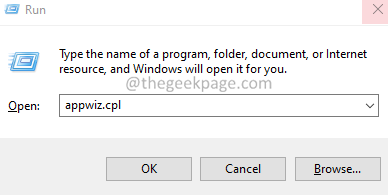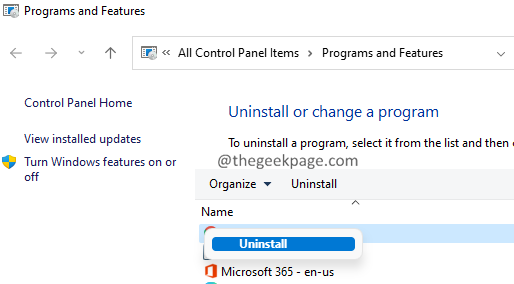Most of the Gigabyte motherboards have reported seeing The driver can’t release to failure issue. This is mostly seen with Gigabyte motherboards that don’t have wireless capabilities. When you’re using Gigabyte’s software like Cloud Station Server, it requires WiFi. Since Wireless capabilities are not present in the motherboard, this error is seen.
In this article, let’s discuss the workarounds to fix this issue.
Fix 1: Disable Home Cloud, GIGABYTE Remote in the App Center
1. Open the App Center and then open Cloud Station Server.
2. You will see a window showing up with some tabs at the bottom.
3. If you examine carefully, the first three will tabs will have a switch that Always run on the next reboot.
4. Turn off all the switches and Reboot the system.
Check if this helps, if you’re still seeing the annoying pops, try the next workaround listed below.
Fix 2: Uninstall the software completely
1. Hold the Windows+R keys at the same time to open the Run Dialog.
2. Type cmd and press Enter.
3. In the Program and Features window that opens, scroll down and locate the GigaByte App Center software.
4. Once found, right-click on it and choose Uninstall.
5. Follow the onscreen instructions and complete the uninstallation process.
6. Once done, reboot your system.
That’s all.
We hope this article has been informative. Kindly comment and let us know what helped in your case.
Thanks for reading.