Some users are reporting that after their windows update, they are getting an error saying C: Windows\System32\LogiLDA.dll missing. If you are also getting this error message just after windows 10 update, here are some working solutions to fix this problem.
Fix 1 – Using registry editor
1. Search regedit in Windows 10 taskbar search.
2. Click on regedit icon to open Registry editor.
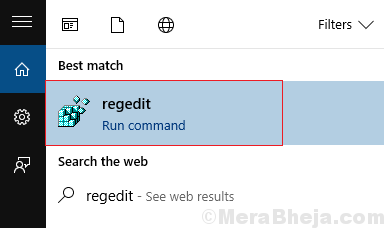
3. Browse to the following path in the registry editor.
HKEY_LOCAL_MACHINE\Software\Microsoft\Windows\CurrentVersion\Run
4. Locate Logitech Download Assistant in the right.
5. Delete Logitech Download Assistant key.
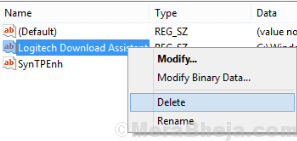
6. Close the registry editor.
7. Restart your computer.
Fix 2- Disable Logitech download Assistant from Startup
1. Press CTRL + SHIFT + Esc keys together from your keyboard to open task manager.
2. Click on startup tab.
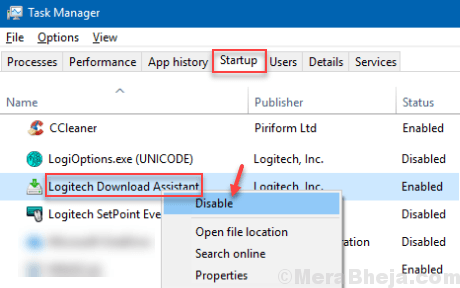
3. Right click on Logitech Download Assistant and click on disable.