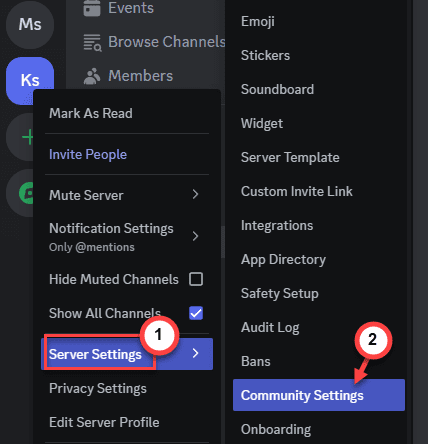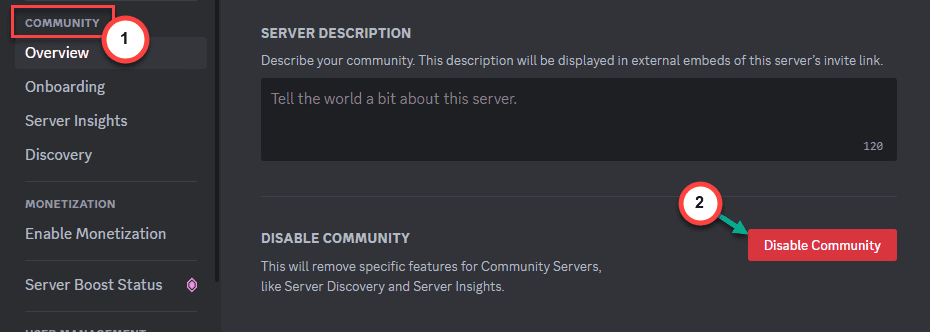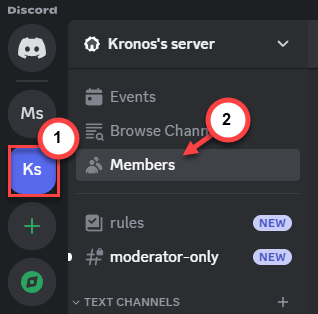Using Soundboard can enhance your gameplay experience in your Discord server. But, the absence of the Soundboard can be disheartening if every one of your friends can use it except you. But, don’t worry. We have discussed the steps in details to troubleshoot the absence of Soundboard in Discord server.
Fix 1 – Disable the Community server feature
If the server has a community, usage of the Soundboard feature is not feasible. So, you must disable the community in that specific server.
Step 1 – Elevate the Discord app on your screen.
Step 2 – Then, right-click the Discord server on the left pane and choose the “Server settings>“.
Step 3 – Carefully find out the “Community settings” from the context tab.
Step 4 – In the Discord Server settings, make sure you are in the “Community” tab.
Step 5 – On the right-hand pane, find the ‘Disable Community’ section. Use the “Disable Community” button to disable the community feature.
After you have turned the community off in the server, you can use the Soundboard without any more worries.
Fix 2 – Decrease the member count
If the server you are working with has a member count over 50, the Soundboard automatically gets disabled.
[NOTE – The actual member limit in the server for the activation of Soundboard may vary.]
Step 1 – One easy to reduce the member count of a server is to ban or remove the inactive or bot members.
Step 2 – Go to your Discord server.
Step 3 – Click to enter the “Members” group.
Step 4 – You will see the members of the server. Now, if you know which members to kick or ban, click that member’s Discord ID.
Step 5 – A separate panel will open up. Use the “Kick” button to kick them.
Step 6 – There are these ‘filters’ which you can use to identify any suspected bot member in the server. Tap “Signals” and check the “Unusual Account Activity“.
This will sort out the suspected members that you may ban/kick out of the Discord server.
Step 7 – Lastly, if you have a Discord server with a huge number of members, you can use the “Prune” to kick the members who are last seen 7/30 days ago.
This way, you can reduce the Discord member count significantly.
Give the Soundboard another try.
Fix 3 – Enable the Soundboard
Though the Soundboard feature is enabled by default in Discord, it won’t show up if it is turned off in the Discord Settings.
Step 1 – In the Discord home page, open the Server in the Discord.
Step 2 – Every Discord has a “General” section. So, tap that channel and click the gear button.
Step 3 – If the server has a voice channel, click that and tap “⚙️” to open that settings.
Step 4 – Go to the “Permissions” pane.
Step 5 – On the right-hand pane of the same screen, there must be another settings called “Advanced permissions“. Expand that.
Step 6 – Now, if you scroll down enough, find the “Soundboard” mode.
Step 7 – Enable that in the server settings.
After enabling the Soundboard settings, you can use the Soundboard features to prompt others while gaming.
Fix 4 – Do normal troubleshooting
You must try the normal troubleshooting steps like a system restart and check if that helps to get back the Soundboard feature.
Step 1 – Close the Discord and restart the device. After the system reboots, you can check the condition of the Soundboard, again.
Step 2 – Though Discord performs an update check during the app startup process, you can manually do an update check. Just press the Ctrl+R buttons to check for Discord updates.
Look whether you can find the Soundboard in Discord or not.
Fix 5 – Uninstall and reinstall the Discord app
If nothing works, uninstall the current iteration of Discord app and reinstall it.
Step 1 – Quickly search for “Discord“.
Step 2 – When you see the app in the search results, right-tap the “Discord” app and tap “Uninstall“.
Step 3 – It must take you to the Settings tab. One more time, search for “Discord“.
Step 4 – Next, hit the dot button beside the Discord app and tap “Uninstall“.
All that you have to do is to follow the rest of the steps to uninstall the Discord app.
Step 5 – Now you must install the Discord app.
Step 6 – Get to Discord page.
Step 7 – Click the “Download for Windows” to get the Discord installer.
Step 8 – Launch this Discord setup tool to run and set up the Discord app on your device.
Useful Tips –
1. Discord is also available on the web. So, open the Discord on web and try using the Soundboard functions.
2. Apart from the original Soundboard, there are some good (or even better) alternative tools available. You can give these a try –
Both of these app offers free Discord Soundboard feature, and you can set up to use them as your default Soundboard device.