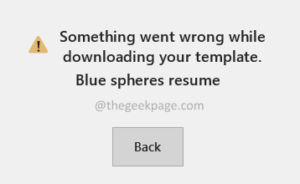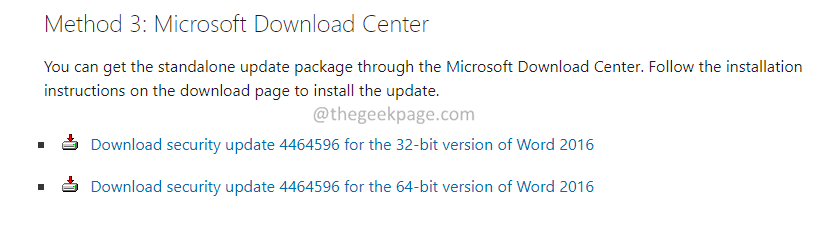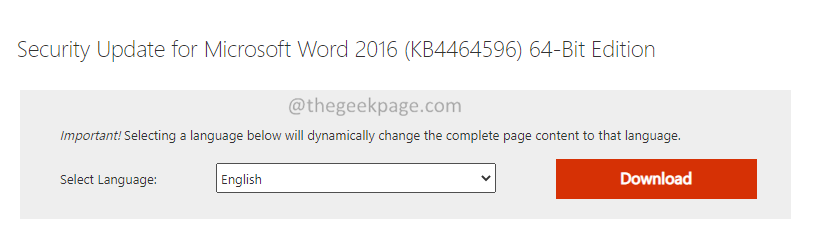Many users have reported that they are unable to download the templates from MS Word. This issue is mostly seen in MS Word 2016. However, it can also be seen in the other versions. It is important to note that the templates can be downloaded from Excel or PowerPoint. The issue is only with Word.
When you go to File —> New —> Click on a template—> Click on “Create.” A dialog appears with the message.
Something went wrong while downloading your template.
The potential causes of this error are:
- Visio Viewer interferes with the MS Word operation.
- Windows is not updated.
- Some glitches in MS Office
If you are facing this issue, then read along. We have compiled a list of working fixes to help you overcome this issue.
Fixes to overcome the error while downloading your Template
Double-check the following before trying out the specific fixes listed below-
- Ensure that you have a smooth and stable internet connection.
- You must be signed in to MS Office.
- You have the admin rights to download the templates.
Fix 1: Install the Windows Update KB4464596
1. Click on the link KB4464596 Download Page
2. Scroll down and click on the appropriate link to download the update.
3. Click on the Download button.
4. Once, the download is complete, install the update in your System. Follow the on-screen instructions to finish the installation process.
Check if this helps. If not, try the next fix.
Fix 2: Download the Template Manually
1. Open the link Download Microsoft Templates
2. In the Search bar, enter the name of the template.
3. Choose a category and press Enter.
4. Click on the required Template.
5. On the appearing page, click on the Download button.
6. Once the download is complete, you can double-click on the file. The file would have the required template.
Fix 3: Uninstall the Visio Viewer
1. Open the Run Dialog with the keys Windows+R.
2. Type appwiz.cpl and press Enter.
3. Locate the Microsoft Visio Viewer application. Click on the three dots next to it.
4. Choose Uninstall.
5. Once. the program is uninstalled, try opening MS Word and check if you can download the template.
Check if you can download the template now. If not, try out the next fix.
Fix 4: Repair MS Office
1. Open the Run Dialog with the keys Windows+R.
2. Type appwiz.cpl and press Enter.
3. Locate the MS Office application. Click on the three dots next to it.
4. Choose Advanced.
5. In the appearing window, scroll down and locate the Reset section.
6. Under the reset section, click on the Repair button.
5. If you see a UAC seeking permissions, click on Yes.
6. Click on Quick Repair and then press the Repair button.
7. Follow the on-screen instructions to finish the repair.
8. Check if you can download the templates.
9. If not, select Online Repair and press the Repair button.
Follow the on-screen instructions to finish the repair process.
That’s All.
We hope this article has been informative. Thank you for Reading.
Kindly comment and let us know the fix that helped you overcome the error while downloading the templates.