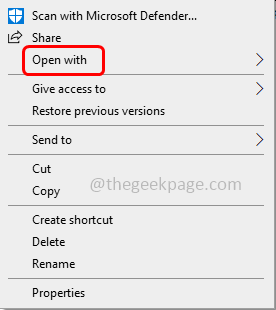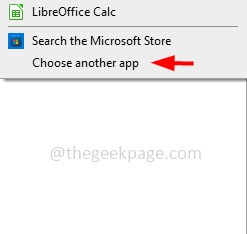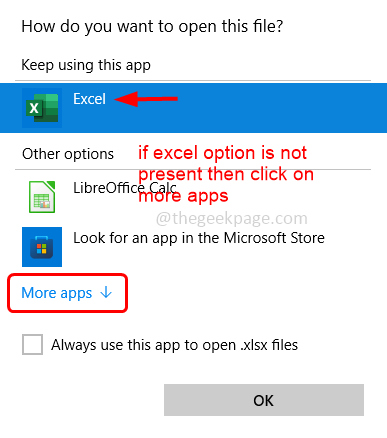Sometimes when trying to open the Excel document it by default opens as a notepad document instead of opening in the excel format. This might be due to incorrect file extensions or the default application for excel is not set. This issue is not only for one single application, it may occur for various other apps as well. When the default is not set, Windows opens the application with its default editor notepad. In this article let us see how to resolve the excel documents open in notepad issue. Also if you are facing a similar problem with other apps then you can follow the below methods w.r.t that particular app. So let us start!
Method 1 – Use The Open With Option
Step 1 – Go to the location where you have the excel file and right-click on it
Step 2 – From the appeared list click on open with
Step 3 – From the fly-out list click on choose another app
Step 4 – A window appears saying How do you want to open this file. In that list search for excel
Step 5 – If not present, click on more apps
Step 6 – Scroll down and click on look for another app on this PC
Step 7 – In the opened window navigate to the path where the excel file is installed and click on open button. By default, Excel might be found in the following path
C:\Program Files\Microsoft Office\root\Office16\
Step 8 – Scroll down and find EXCEL.EXE file double click on it to open
Step 9 – Now the file will be opened in excel. So once it is opened, from next time you can see the excel option directly listed in the open with list
But the only drawback in this method would be whenever you want to open the file you should go with the open with option as described above.
Method 2 – Choose A Default Application For Excel File Type
Windows will have the option wherein we can choose a file type should be opened by which application. If this is not set then there might be chance of Windows deciding the document to be opened in notepad. So lets set the excel file types to be opened using Excel application itself.
Step 1 – Open windows settings using Windows + I keys together
Step 2 – Click on apps
Step 3 – At the left side, click on default apps
Step 4 – At the right side check for excel. If not found click on set defaults by app
Step 5 – Scroll down and find excel click on it
Step 6 – There appears a manage button click on it
Step 7 – In the opened window, look for the extension that your Excel document is in, then click on the image beside it. For example if the icon is notepad then click on it and choose excel as the default type and you are done. Else if there is no icon at all then click on Choose a default option (plus mark)
Step 8 – In the choose an app window check if excel option is present. If yes click on it to set as default. Else select look for an app in the Microsoft store then select excel
In Windows 11 version if you do not find excel then you can click on more apps option and follow the below steps
Step 9 – Choose excel from the list of applications. If you cannot find the excel option then click on look for another app on this PC
Step 10 – Navigate to the path where the excel file is installed. By default, Excel might be found in the following path
C:\Program Files\Microsoft Office\root\Office16\
Step 11 – Scroll down and find EXCEL.EXE file double click on it to open. The excel document will be opened normally.
Method 3 – Check The File Name Extension Of Excel
Step 1 – Open the file explorer using Windows + E keys together
Step 2 – At the top, click on view tab
Step 3 – In the dropdown pane enable file name extensions by clicking on the checkbox beside it (a tick mark should be present)
Step 4 – After enabling file name extension option you can see all the extensions of the file present along with the filename. Search for excel and check what extension it has. Usually excel files will have .xls or .xlsx as an extensions. If it is different try to change the extension to the appropriate one and then check if the issue is solved.
That’s it! I hope the above provided information is useful and easy to follow. Let us know which method worked for you. Thank you and happy reading!!