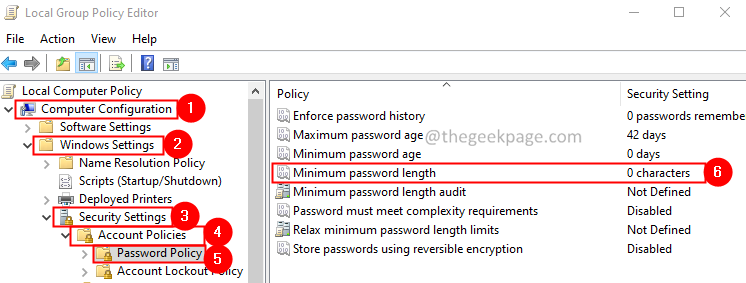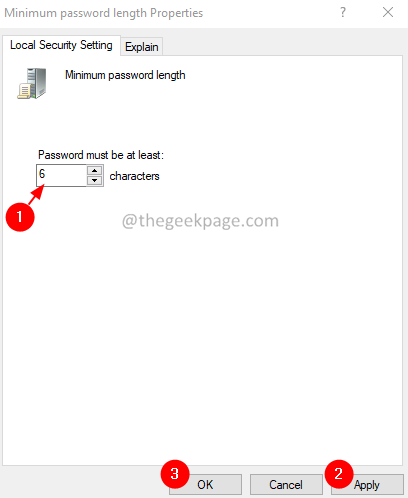In this article, we have covered two different ways to set a minimum password length in Windows 10,11.
Method 1: Using the Group Policy
NOTE: This fix works only in Windows 10 Professional Edition.
Step 1: Open the Run Terminal
Step 2: Type gpedit.msc and hit Enter
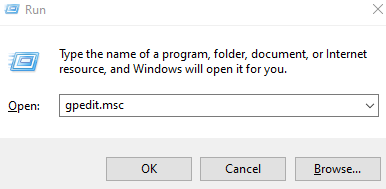
Step 3: You can see that the Local Security Policy window opens.
Step 4: From the left-hand side menu, navigate to the below location. You can double-click on the selection to expand it.
Computer configuration > Windows settings > Security settings > Account policies > Password policy.
Step 5: On the right-hand side, double-click on Minimum password length policy.
Step 6: In the appearing window, under Password must be at least section, enter the desired password length that you want to set.
Step 7: Click on Apply and then click on OK.
Step 4: Try signing out and signing in. If the changes are not reflected, consider restarting your system.
Method 2: Using Command Prompt
Step 1: Open Run Dialog holding Windows logo key and R together.
Step 2: Enter cmd and press the keys Ctrl+Shift+Enter to open the Command Prompt with Admin Rights

Step 3: In the User Access control window that shows up asking for permissions, click on Yes.
Step 4: In the command prompt window that opens, just type the below commands and hit Enter
net accounts /minpwlen:<MinimumPasswordLength>
If you want to set the minimum password length as 6, then the command should be,
net accounts /minpwlen:6
Step 5: For some reason, if you want to change this setting, enter the below command and hit Enter.
net accounts /minpwlen:0
Method 3: Using PowerShell
Step 1: Open Run Dialog using Windows+R
Step 2: Type powershell and hit Ctrl+Shift+Enter to open PowerShell window in Admin rights
Step 3:In the User Access control window that shows up asking for permissions, click on Yes.
Step 4: In the PowerShell window, enter the below command and hit Enter
net accounts /minpwlen:<MinimumPasswordLength>
If you want to set the minimum password length as 6, then the command should be,
net accounts /minpwlen:6
Step 5: For some reason, if you want to change this setting, enter the below command and hit Enter.
net accounts /minpwlen:0
That’s All.
We hope this article has been informative. Thank you for Reading.
Kindly comment and let us know the method that you liked the most.