You might find “Open command window here” option is missing in the context menu after upgrading to Windows 10 operating system. This is because Microsoft has removed it and instead added “Open in Windows Terminal” option in the context menu in Windows 10 or higher version. But many users might not like it and want to restore “Open command window here” or open command prompt as default in windows terminal application. If you are one amongst them, then this article will surely going to help you in restoring open command window here in context menu on your windows 11 system.
How to Restore Open command window here in Context menu in Windows 11
NOTE:– Please export and take backup of the registry file before proceeding, because in case something goes wrong, you can revert it later anytime.
Step 1: Press Windows logo + R keys together on your keyboard.
Step 2: Then, type notepad in the Run dialog box and hit Enter key as shown in the below image.
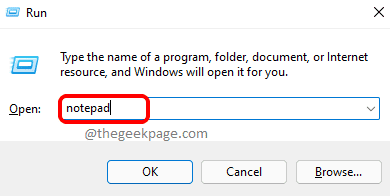
Step 3: Copy and paste the following lines in the notepad file.
Windows Registry Editor Version 5.00
[HKEY_CLASSES_ROOT\Directory\shell\cmdprompt]
@="@shell32.dll,-8506"
"NoWorkingDirectory"=""
[HKEY_CLASSES_ROOT\Directory\shell\cmdprompt\command]
@="cmd.exe /s /k pushd \"%V\""
[HKEY_CLASSES_ROOT\Directory\Background\shell\cmdprompt]
@="@shell32.dll,-8506"
"NoWorkingDirectory"=""
[HKEY_CLASSES_ROOT\Directory\Background\shell\cmdprompt\command]
@="cmd.exe /s /k pushd \"%V\""
[HKEY_CLASSES_ROOT\Drive\shell\cmdprompt]
@="@shell32.dll,-8506"
"NoWorkingDirectory"=""
[HKEY_CLASSES_ROOT\Drive\shell\cmdprompt\command]
@="cmd.exe /s /k pushd \"%V\""
Step 4: Save this notepad file on desktop by pressing CTRL + S keys together on your keyboard by the name cmdhere.reg.
Step 5: Now go to desktop by pressing Win + D keys and double click on the saved notepad file cmdhere.reg.
Step 6: Then, Click OK on the success message window on screen after adding keys and values to the registry.
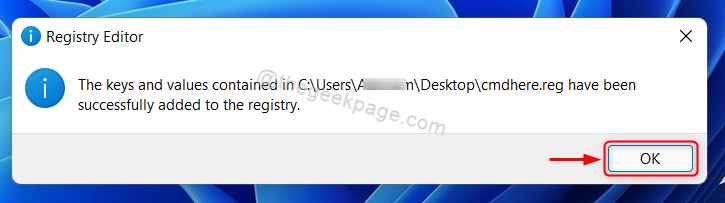
Step 7: Right click on any folder on the desktop or in any drive and select Show more options as shown below.
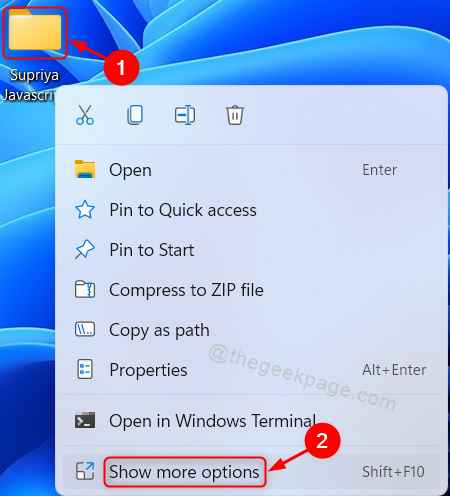
Step 8: Now, you can see there is Open command window here option in the context menu as shown below.

This way you can restore the missing “Open command window here” option in the explorer context menu on windows 11 system.
How to make Command Prompt profile Default in Windows Terminal on Windows 11 PC
Whenever you start windows terminal application on your system, it always opens with PowerShell by default. If you want to change the default profile as command prompt, please go through simple steps given below.
Step 1: Press Win key on your keyboard and type windows terminal.
Step 2: Then, hit Enter key.
Step 3: Once the windows terminal window opens, Press CTRL + , keys together to directly open the settings tab OR Click dropdown button on top bar and select Settings as shown below.

Step 4: Click on Default profile to see the dropdown list as shown.

Step 5: Select Command Prompt from the list.

Step 6: Click on Save button after selecting the command prompt as default profile.

Step 7: Close the windows terminal application.
Here onwards, the windows terminal starts with command prompt window as default.
That’s all guys.
Hope this article was informative and helpful. Please leave us comments below for any questions.
Thank you for reading!