Are you thinking making a robotic sound from your recorded voice is only done by professionals? Then you are wrong. Now anybody can add/use special effects provided by the features on Audacity software. This is very easy to make and you can do it on your own on your laptop by following simple method. To know how to do it, please go through the steps mentioned below in this article.
How to make your voice sound robotic using Audacity
Step 1: Start the Audacity application by pressing win logo key and typing Audacity.
Press Enter key on your keyboard.
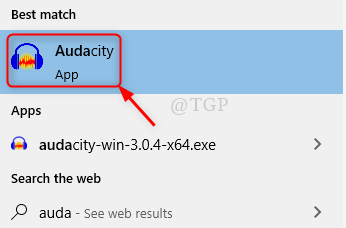
Step 2: Record your own voice by pressing SHIFT + R together OR by clicking Record button as shown below.
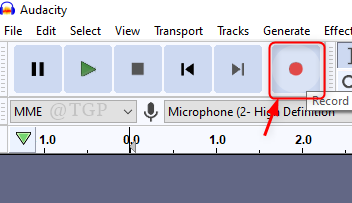
After recording voice , click on Stop button as shown below.
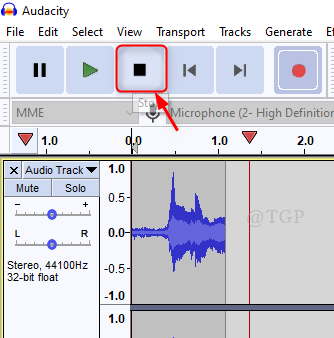
Step 3: Background Noise reduction
Select the complete audio part and Click on Effect from Menu bar.
Scroll down the list and Click Noise Reduction.

Step 4: In the Noise reduction window, make the following changes.
- Noise reduction(dB) = 48 (maximum)
- Frequency smoothing (bands) = 0 (minimum)
Then, Click Preview to check if it is good and Click OK.

Step 5: Amplification
Select the whole audio file and go to Effect and click on Amplify from the list.

After Amplify window opens, Click OK as shown below.

Step 6: Adding Echo to the Voice.
Go to Effect after selecting the voice track.
Then click on Echo.

In the Echo window, Set the following
- Delay time (seconds) = 0.015 or 0.02
- Decay factor = 0.8
Then, Click Preview to see how it sounds and Click OK.

Step 7: After adding Echo, now its time to change its Pitch.
For that, go to Effect and Click Change Pitch.

Then, Change the value of Percent Change to -40.000 or lower for female voice and -50 or lower for male voice.
Click Preview and then Click OK.

Step 8: Change the tempo percent value.
Press CTRL + A on your keyboard to select full audio part.
Click on Effect from Menu and click Change Tempo.

Then, set the value of Percent Change field to -10 or lower.
Click Preview and then OK.

Step 9: At last Click on Play button OR Press Shift + Spacebar together on your keyboard to see the final Robotic voice from the recorded voice of your own.

This way you can convert your voice into robotic voice using Audacity.
Hope this tutorial was helpful. Please leave the comments if any clarification needed.
Thank you for reading!