Many iPhone users have to deal with mysterious issues now and then with their iPhones. Sometimes they are caused due to the changes made to the network settings on the iPhone knowingly or unknowingly by the user. This includes all the network connections like Wi-Fi, VPN, Mobile, etc.
Therefore, whenever any iPhone user is encountering any network related issue or problems caused due to network, the ideal solution would be to reset the network settings to its default values on the iPhone.
Here in this post, we are going to discuss about the steps that explain how you can reset your network settings on your iPhone.
How to Reset Network Settings on your iPhone
NOTE – After you reset the network settings on your iPhone, you may have to sign in again into all the network connections on your iPhone. For example:- VPN, Wi-Fi settings, etc.
Step 1: To start with, you have to go to the Settings app first by tapping on the settings icon from the home screen.
Step 2: Once you reach the Settings page, tap on the General option from the menu list as shown in the below screenshot.
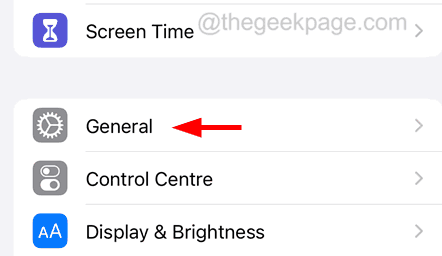
Step 3: You now have to scroll down the General page to the bottom and click on Transfer or Reset iPhone.
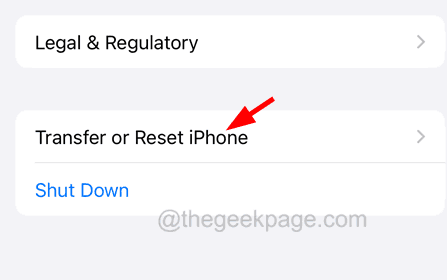
Step 4: Then click on Reset option at the end of the page as shown.
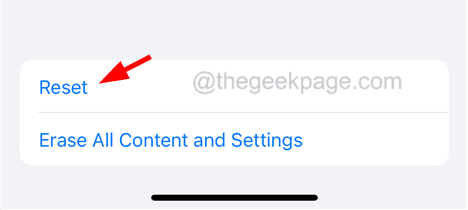
Step 5: After the click, you will notice a popup menu list on your iPhone screen.
Step 6: Select the Reset Network Settings option from the context menu as shown below.

Step 7: This will require you to provide the iPhone passcode for authentication purposes and to continue with the process.
Step 8: Once it successfully verifies your passcode, you can tap on Reset Network Settings one last time on the iPhone screen.

This now starts to reset the network settings completely on your iPhone.