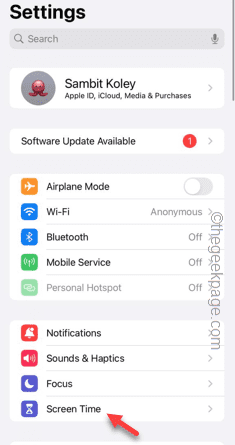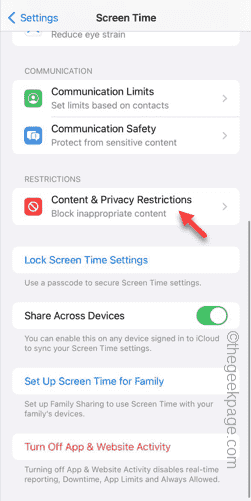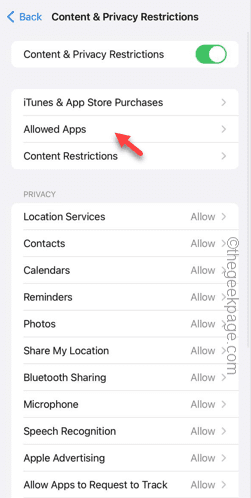Is the FaceTime grayed out on your iPhone settings? If the FaceTime is grayed out, you won’t be able to FaceTime others. Like the other problems on your iPhone, this also can be fixed. So, follow these steps to fix the FaceTime on your iPhone.
Fix 1 – Enable the FaceTime
It is possible that the FaceTime is disabled on your iPhone.
Step 1 – Start by going to the Settings page.
Step 2 – Next, go to the “Screen Time” settings.
Step 3 – Slide down to find the ‘Restrictions’ mode.
Step 4 – After this, tap to open the “Content & Privacy Restrictions” mode.
Step 5 – Open the “Allowed Apps“.
Step 6 – In the Allowed Apps page, make sure the “Face Time” is enabled on your phone.
After enabling the Face Time feature, you can use it to connect to your friends. Test if this works.
Fix 2 – Force restart the network
You must force restart the network on your phone. Just enable the Airplane mode and disable it to do it.
Step 1 – Swipe down from the top of your iPhone screen.
Step 2 – Next, tap the Airplane button in the Control Center to activate the flight mode.
This will disable all the network-related features (Wi-Fi, Bluetooth, Cellular Data) on your phone.
Step 3 – Wait for at least 30 seconds.
Step 4 – Next, swipe down to get access to the Control Center once more.
Step 5 – Tap the “Flight mode” to disable the flight mode on your phone.
Once the flight mode is disabled, wait for the device to get connected to the Wi-Fi or Bluetooth. Try to face time your friend.
Fix 3 – Reset the network settings
Reset the network settings completely on your phone.
Step 1 – In the Settings page, go to the “General” option.
Step 2 – Slide down and open the “Transfer or reset iPhone” option.
Step 3 – Tap the “Reset” option, there.
Step 4 – You will see several options to reset several iPhone features. Use the “Reset network settings” option.
Step 5 – You have to input your pass key to start the resetting process.
Step 6 – Tap the “Reset Network Settings” one final time to re-confirm your choice to reset the network settings on your phone.
Your phone will be restarted automatically, and the network modules will get reset. Wait until the process completes and the phone restarts normally.
After this, you can retry FaceTime others.
Fix 4 – Force reboot the device
Still no way with the FaceTime? Try force-rebooting the phone and test.
Step 1 – Begin by tap the Volume Up button once.
Step 2 – Next, tap the “Volume Down” button.
Step 3 – The next step is very important. Press and hold the Power Button on the phone. Ignore any message on the screen and keep pressing the power button until you see the Apple Logo on the black screen.
This means the device has force-rebooted successfully.