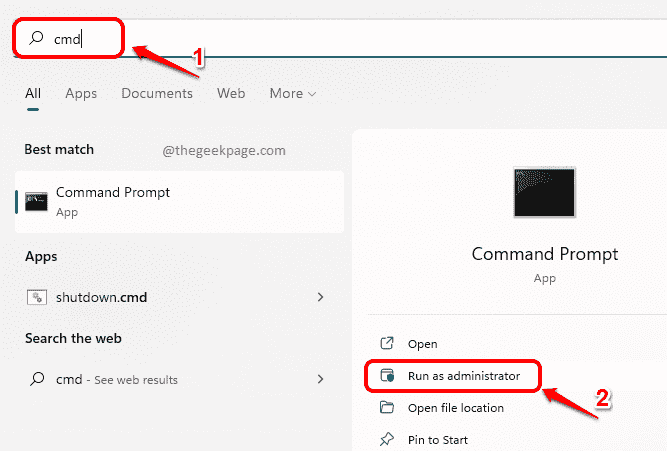You could face many issues with your Local Group Policy Editor. The other day I was trying to change a group policy and I encountered the issue Error HRESULT E_FAIL has been returned from a call to a COM component. I tried some basic solutions and they didn’t fix my issue. That’s when I decided to reset my local group policy settings to their default values. Not surprisingly, this fixed the issue readily. Mostly, the Local Group Policy Editor gives out error messages when some of the policies are corrupted or when something important is not found anymore. In such cases, a simple reset fixes the issue without much headache.
There could be other cases also where you have made so many group policy changes and have sort of messed it up and would love to have it all back to the place where it once was. In this case also, a quick reset is your go-to answer.
In this article, we explain in detail how you can reset the local group policy settings to their default values in one go using an elevated command prompt.
Note: Please note that if you have made some changes to your local group policy settings before, with the reset, those changes would also be gone.
Also Read: Multiple methods to Open Group Policy Editor in Windows 10
Reset Local Group Policy to Default
Step 1: Firstly, click on the Search icon on the taskbar.
Step 2: Now in the search bar, type in cmd and click on the Run as administrator option against Command Prompt to launch the command prompt in elevated mode.
Step 3: When the command prompt window launches open, copy and paste the following command and hit the Enter key.
RD /S /Q "%WinDir%\System32\GroupPolicyUsers" && RD /S /Q "%WinDir%\System32\GroupPolicy"
Step 4: As next, copy and paste the following command and hit the Enter key.
gpupdate /force
Wait while your policies get updated.
That’s it. Once the update is complete, you will be able to see a message that says Computer Policy update has completed successfully. User Policy update has completed successfully. Your Local Group Policy Editor is now all brand new, just like how it was on its very first day!
This should fix most of your Local Group Policy Editor issues.
Please tell us in the comments section whether you found the article useful.