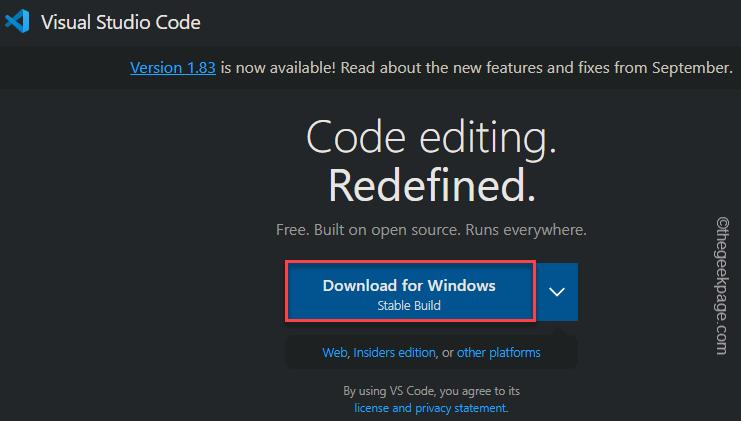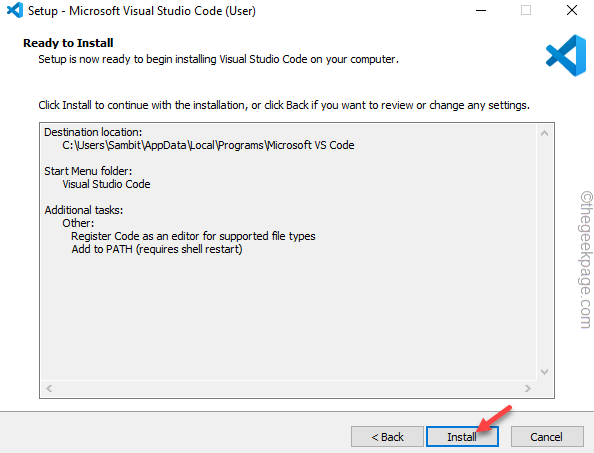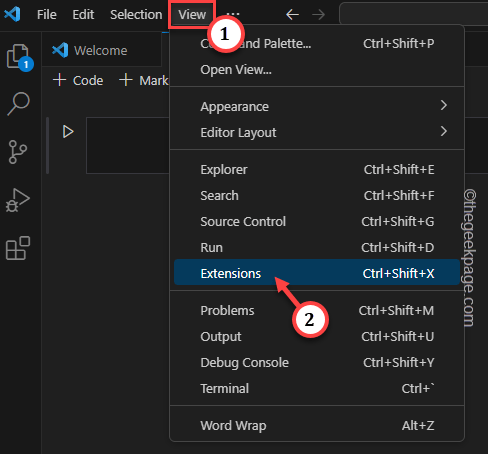GitHub Copilot is the next level for the coders where it AI-based model to successfully predict and auto complete your code. But, you may be wondering how to get onboard this AI-genius on your device so that your coding can become easier! But, using the GitHub isn’t very easy and the initial setup process is a tricky one. So, we have created this step-by-step tutorial on how to install and implement GitHub Copilot in VS Code on Windows 11, 10.
How to install GitHub Copilot on Windows
There are several steps in this process. So, follow these steps minutely.
Step 1 – You have to get the latest version of the Visual Code installed on your comptuer.
Step 2 – So, if you don’t have the VS Code, download the latest version of Visual Code.
Step 3 – Go to the location of the downloaded VS Code installer file.
Step 4 – Then, double-tap the VS Code setup file to start the installation.
Follow the steps on the screen to reach the final stage of the installation.
Step 5 – Finally, tap “Install” to commence the installation process.
After finishing up the installation process, launch the Visual Studio Code.
Step 6 – At first, go to the “View” menu and open the “Extensions“.
Step 7 – This shall load the list of extensions. So, search search for “copilot” in the search box.
Step 8 – When you see the “GitHub Copilot” option, tap “Install” beside that to install it.
Step 9 – A small prompt will appear on the screen asking for you to sign in to use the GitHub, if you haven’t signed in yet. So, tap “Sign in“.
This way, complete the installation process.
Now, as the GitHub Copilot is a paid program unless you are a Student or an active member of an open source software. So, make sure it is activated on your main GitHub account.
Step 10 – Now, press the Win+Shift+P these three keys to run a command.
Step 11 – Type “GitHub Copilot: Login” in the search box and tap to access that.
Follow the steps on the log in console to log in to the GitHub Copilot.
Once you have logged in to it, open a new file or continue working on your current project.
As you continue to code, GitHub Copilot will analyze the code snippet and suggest you the code snippets to add or modify.
This way, you can use the GitHub Copilot to code more efficiently.