Bluetooth is an extremely useful feature of Windows PC that allows you to connect to other Bluetooth devices in the vicinity. You can send and receive files, view your phone content by pairing up with the phone, connect to TV, and more.
However, you may want to rename the Bluetooth adapter of your PC to make it easier to be detected instead of just the device name. We have some quick methods for you that can help you to rename your Windows 10 PC Bluetooth adapter easily. Let’s find out how.
Method 1: How To Change The Bluetooth Name Of Your Windows 10 PC Via Settings App
Step 1: Desktop > click on the Start button > click on Settings located above the Power option in the context menu.
![]()
Step 2: Settings window > click on System.
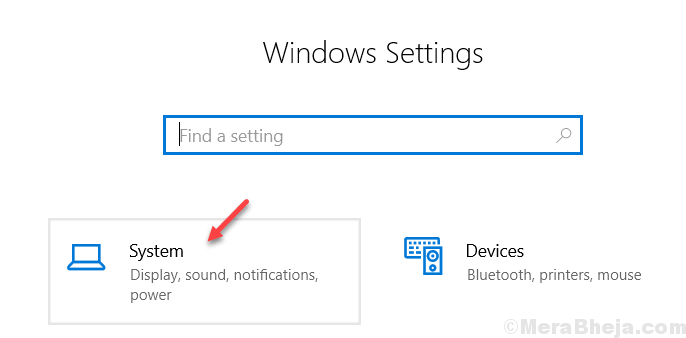
Step 3: Next, on the left side on the pane > click on About > on the right side of the pane > Device specifications > click on Rename this PC.
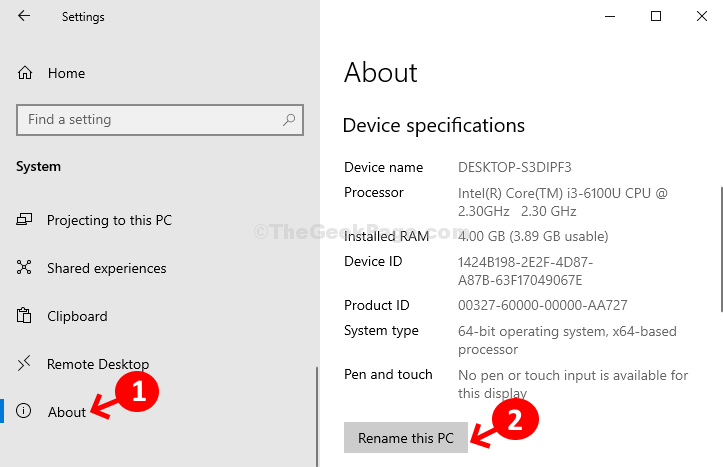
Step 4: Rename your PC dialogue > type a name of your choice > click Next.

It will now show a prompt with two options Restart now and Restart later. Choose an option based on your convenience. After reboot is completed, your PC name will show as your Bluetooth name.
Method 2: How To Change The Bluetooth Name Of Your Windows 10 PC Via System Properties
Step 1 – Press Windows key + R together to open run.
Write sysdm.cpl in it and click OK.

Step 2: System Properties window > Computer Name tab > click the Change button.

Step 3: In the next window > Computer Name > type your choice of name > OK.

It will now ask you to restart your PC, click OK to confirm. It can also show you a prompt with Restart now and Restart later options. Choose an option as per your convenience. Once your PC has restarted, your Bluetooth name should be the same as the PC name.