Windows 10 have introduced a useful feature Print to PDF in which you can create a pdf out of any document with few clicks. PDF (Portable Document Format) has become the most popular document format with due course of time. It provides a fixed layout, width and indentation of text independent of platforms. PDFs can be locked, are hard to edit and preserves font size and thus they are mostly preferred over other document formats like txt.While using earlier versions of windows you have to use a third party software for creating pdf files out of notepad or wordpad etc. But, Windows 10 has made it super easy to create PDF format of any file you wish with its newly built feature. Let us see how to use this feature.
Also read: – How to save any webpage as PDF using Google Chrome
How to Create PDF easily using Print to PDF in Windows 10
Step 1 – Open any Notepad or wordpad or whatever app in which print the document facility is there.
Step 2 – Write any text or copy paste any set of paragraphs inside it.
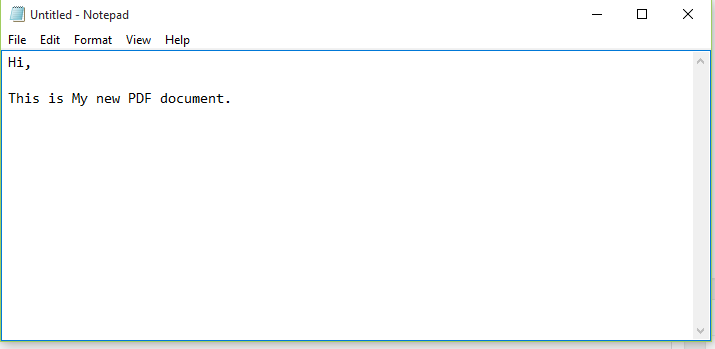
Step 3 – Now, click on file and then click print.
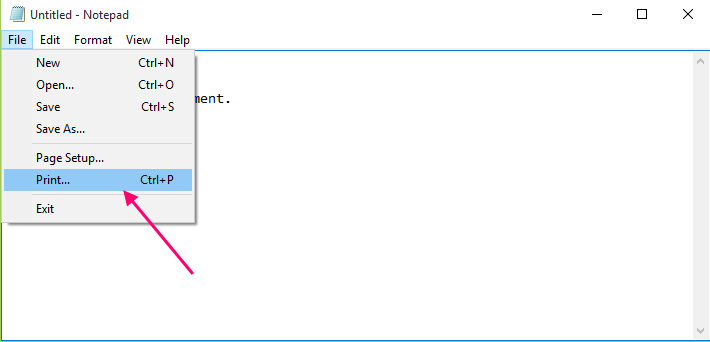
Step 4 – Select Microsoft Print to PDF from the list of printer options available. Finally click on Print Button.
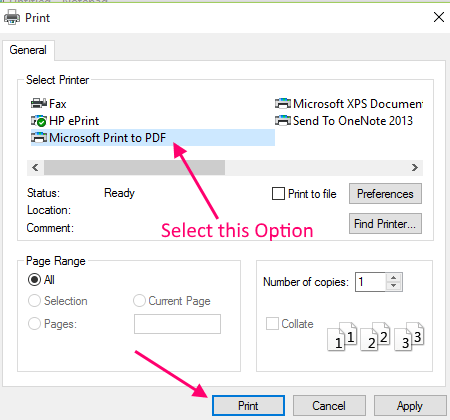
Step 5 – Finally write the desired name with which you want to save the PDF file and click the save button.

Step 6 – Now, your newly created PDF document will be saved to your set location. Open the document with any PDF reader of your choice.
