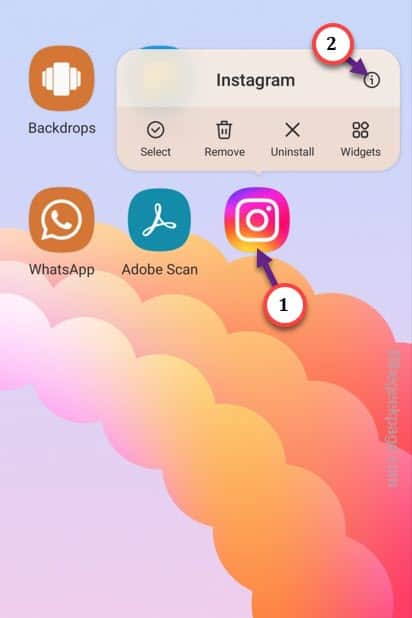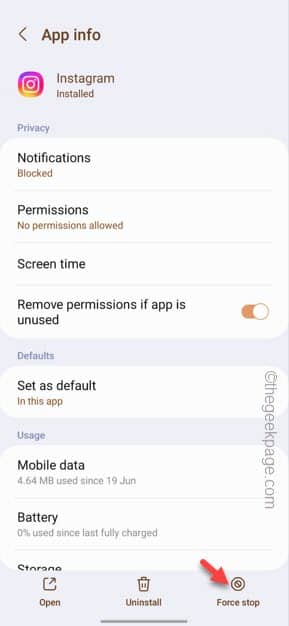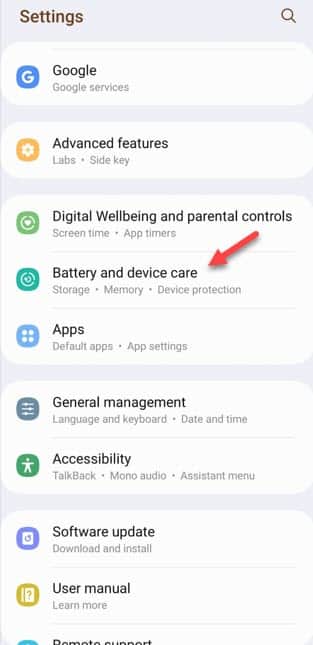Instagram, just like any other app, can crash sometimes. But, what if the Instagram continues to crash again and again, rendering the app useless? If you find yourself in this predicament, don’t worry. There are some simple solutions you can first. But, if those doesn’t work, you have to try the major fixes afterwards.
Workaround –
1. In this situation, the first thing you prefer, is to restart your phone. After restarting the phone, check the Instagram app once more.
Fix 1 – Force stop the Instagram
Force stop the Instagram app on your phone and then re-open that.
Step 1 – Open the app drawer and look for “Instagram” app there.
Step 2 – Next, hold the “Instagram” app to see the context menu. Tap the “ⓘ” to access that.
You will directly get access to the Instagram information.
Step 3 – Look for the “Force Stop” option in here. Touch that once you have found it.
The app will be force stopped. After this, you can open Instagram and check whether it is still crashing or not.
Fix 2 – Check the phone storage
Check what amount of phone storage is free. Instagram can’t work well if you are low on storage.
Step 1 – Simply, swipe down once and open the “⚙️”.
Step 2 – Next, open the “Battery and device care” to open that settings up.
Step 3 – Tap “Storage” once more to open that up.
Step 4 – You will see all the files you have on your phone, along with the apps and other big files that is taking up the space on your phone.
Clear up some residual files or big apps from your phone to save space. Make sure, at least 5-10GB of overall free space is available.
Instagram should be operational now.
Proceed to the next solution to fix the issue.
Fix 3 – Clear the Instagram app data
Clearing the Instagram data should fix the issue.
NOTE – When you clear the Instagram app data, you will be logged out of app, clearing all the locally stored cache data. But, there is nothing to worry. You will get back
Step 1 – Just slide down quickly and open the “⚙️”.
Step 2 – Next, scroll down and open the “Apps” settings.
Step 3 – You will find a search box at the top. Use that to type “insta“.
Step 4 – Then, open the “Instagram” to open that app.
Step 5 – Next, open the “Storage” function.
Step 6 – Just tap “Clear data” option once.
This way, you can clear the Instagram data on your phone.
After clearing the data, launch Instagram and log in to your account. It won’t crash any more.
Fix 4 – Uninstall and re-install Instagram
The last option that is available in our arsenal is to uninstall the app and reinstall Instagram.
Step 1 – Just press&hold the Instagram icon once.
Step 2 – Then, tap “Uninstall” from the hovering menu.
Step 3 – When the warning message appears, tap “Uninstall” in the warning message.
Instagram will be loaded off the deck within a few seconds.