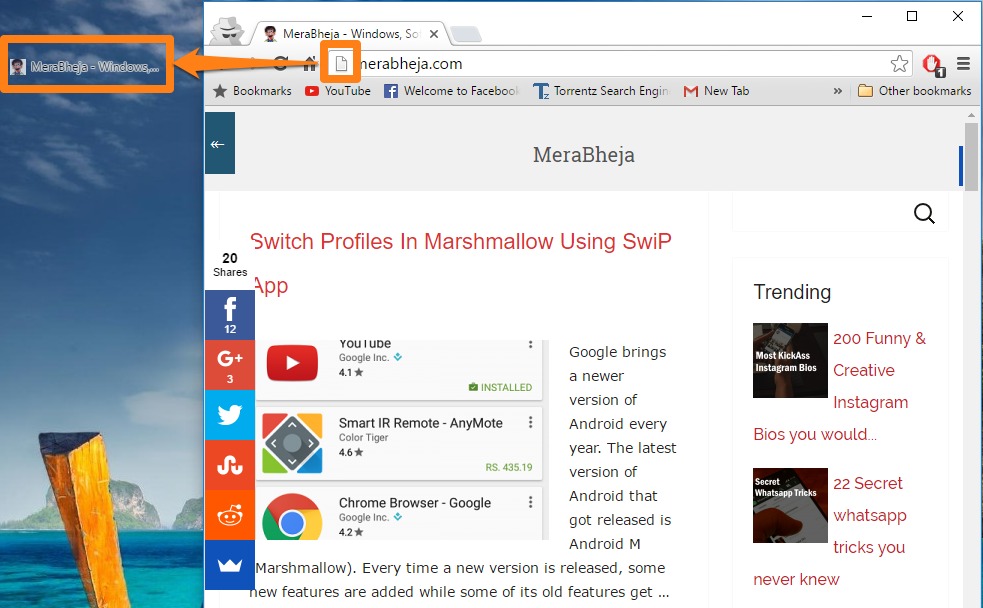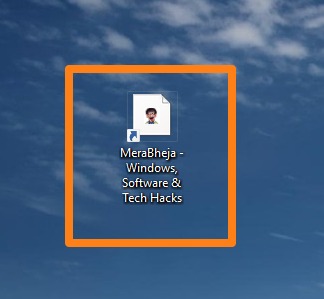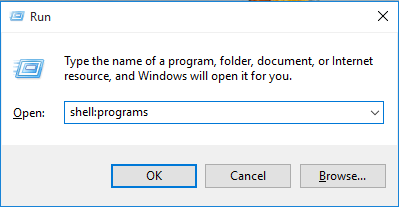How to Pin Websites to Start Menu in Windows 10: – If you are a person who visits a couple of websites on a daily basis or more frequent than that, then you might be fed up with typing the same URL in the browser. A possible solution is to bookmark the websites that you visit frequently. But you have a more convenient solution. What if you can pin the websites to the start menu of your Windows 10?. Yeah, you can pin a website to your start menu. But it is not as simple as pinning an app or a folder to the start menu. To pin an app or a folder to the start menu you only have to right-click the app or folder. You will have the option to pin it to the start menu in the right-click context menu. But this method won’t work on a website. Read on, to learn how to pin websites to start menu in Windows 10.
Also read: – How to create a keyboard shortcut of a website
- First, you have to create a shortcut of the website on your Desktop. To create a shortcut on Desktop launch website that you want to pin to start menu in your browser. Now drag and drop the icon on the address bar to Desktop as shown in the screenshot below to create a shortcut.
- After creating the shortcut on Desktop simultaneously press Window and R keys to open Run command box. Now type shell:programs and press Enter key. This will open the Programs folder located under Start Menu.
- Now copy and paste the shortcut that you have already created in Programs folder.
- You can find the shortcut under All apps in the start menu. To add the website as a tile under the start menu, right-click on the shortcut and click on Pin to Start.
Now you can observe the shortcut to the website as a tile in your start menu.
You can move the tile to anywhere in your start menu. By pinning the website to start menu you can easily access your favorite websites from the start menu itself. Now you don’t need to launch the browser first. You can directly open the website from the start menu. This trick saves a lot of time. If you have found that a particular website is no longer needed then you can easily remove it from the start menu. For that, just right-click the tile in the start menu and click on Unpin from Start.
Hope the article was helpful.