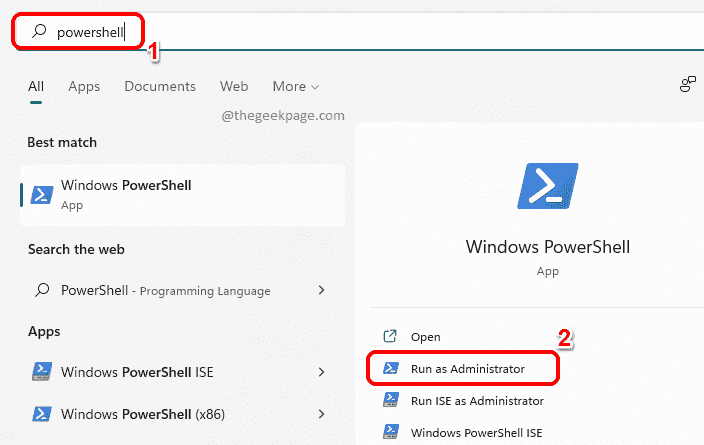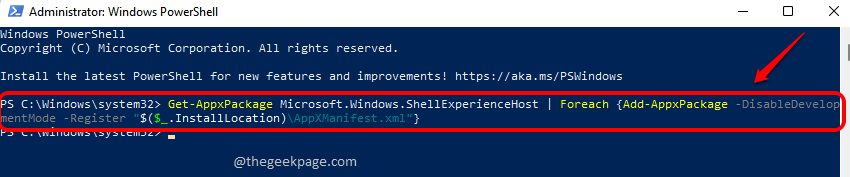The Start menu has been extremely helpful across the Windows versions, including Windows 11. From the Windows Start menu, you can find all the applications that you are looking for, you can pin frequently used applications, you can see the recommended list of files and folders etc. So it is extremely likely that you might get too dependent on the Windows Start menu since it provides so many features.
But sometimes, the Start menu also has bad days and it may just fail to open when you click on it. Or you might face issues accessing a program by clicking on it from the Start menu. There are many other issues as well that you might face with the Start menu. It is of course frustrating to find your Start menu failing to work as it should be, and we totally understand if it has the power to put you off. Well, fret not, we are here, aren’t we?
Since the Start menu is also a package, it can be easily re-registered just like how other application packages can be re-registered. And the good news is, re-registering the Start menu fixes most of the issues that you face with it. Read on, to learn how you can easily re-register the Start menu in your Windows 11 /10 to easily fix most of the Start menu issues.
How to Re-register Start Menu using Powershell
Step 1: Click on the Search icon on the taskbar.
Step 2: In the search bar, type in powershell and choose the Run as Administrator option against Windows PowerShell.
Step 3: When the PowerShell window opens up, to re-register the start menu for the current user, copy and paste the following command and hit the Enter key.
Get-AppxPackage Microsoft.Windows.ShellExperienceHost | Foreach {Add-AppxPackage -DisableDevelopmentMode -Register "$($_.InstallLocation)\AppXManifest.xml"}
Step 4: If you would like to re-register the start menu for all users, then you need to copy and paste the following command and hit the Enter key.
Get-AppxPackage -AllUsers Microsoft.Windows.ShellExperienceHost | Foreach {Add-AppxPackage -DisableDevelopmentMode -Register "$($_.InstallLocation)\AppXManifest.xml"}
Please tell us in the comments section whether you could successfully re-register the Start menu following the method listed here.
Stay tuned for more tips, tricks and fixes.